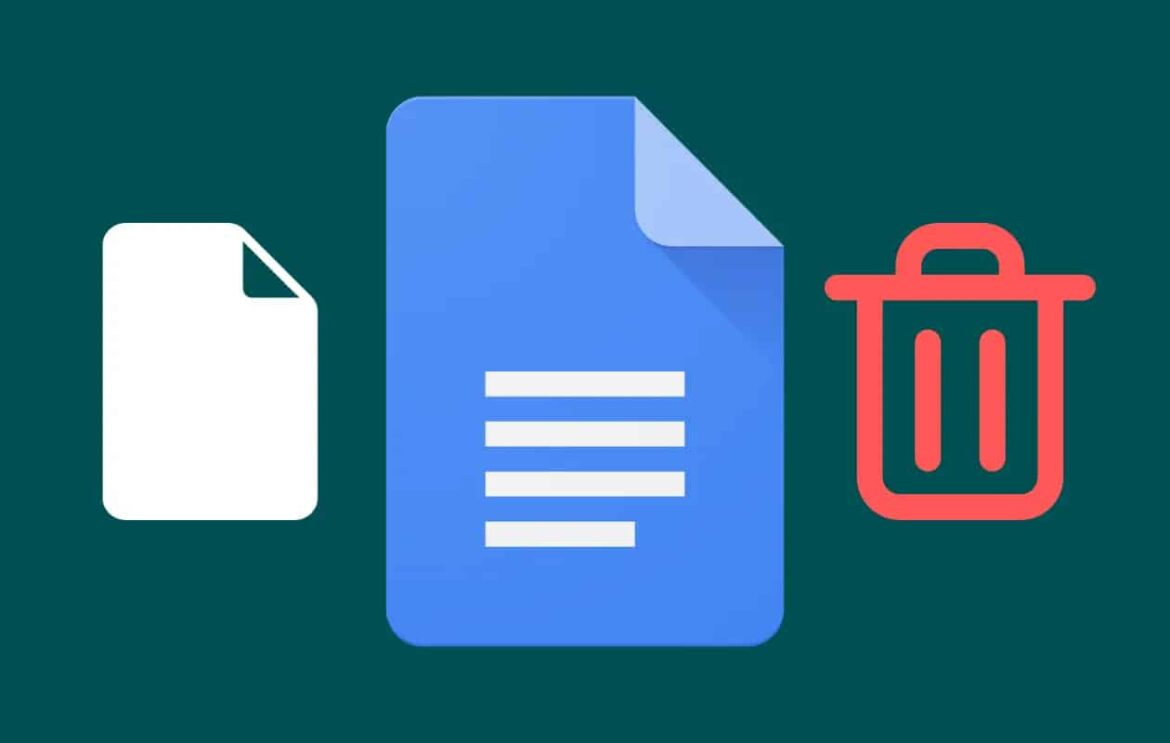839
There are various ways to delete a page in Google Docs. To do this, it is important that you delete the text on the desired page
Deleting a page in Google Docs: How to proceed
You can delete a page in a Google Docs document by removing the content on the page.
- First select the text on the page you want to delete by holding down the mouse button.
- Now press the Backspace key. If you have removed the entire content of the page, the page is automatically deleted from the document.
- Sometimes the blank page may not be deleted. If this is the case, left-click the empty page.
- Now press the backspace key on the keyboard. The page will now be deleted.
- Alternatively, navigate to the end of the previous page you want to delete.
- Press the Delete key to delete the following page. To use the Delete key on the Mac, press the [fn] and Backspace keys.
Remove page from Google Docs: Further options
If you want to delete a page in Google Docs but there is still text on it, you can also adjust the spacing. This way, more text fits on one page.
- Mark the text for which you want to adjust the spacing. If you want to select the entire text, press the key combination [Ctrl] + [A]. On a Mac, select [Cmd] + [A].
- Click on “Format” and “Line and paragraph spacing”. If required, you can now change the line spacing
- If you want to change the spacing between two paragraphs, click on “Custom spacing”. To keep the number of pages as low as possible, enter “0” for both the “Before” and “After” paragraph spacing.
- You can also change the page format in Google Docs and reduce the page margins. You can also reduce the number of pages by using a smaller font