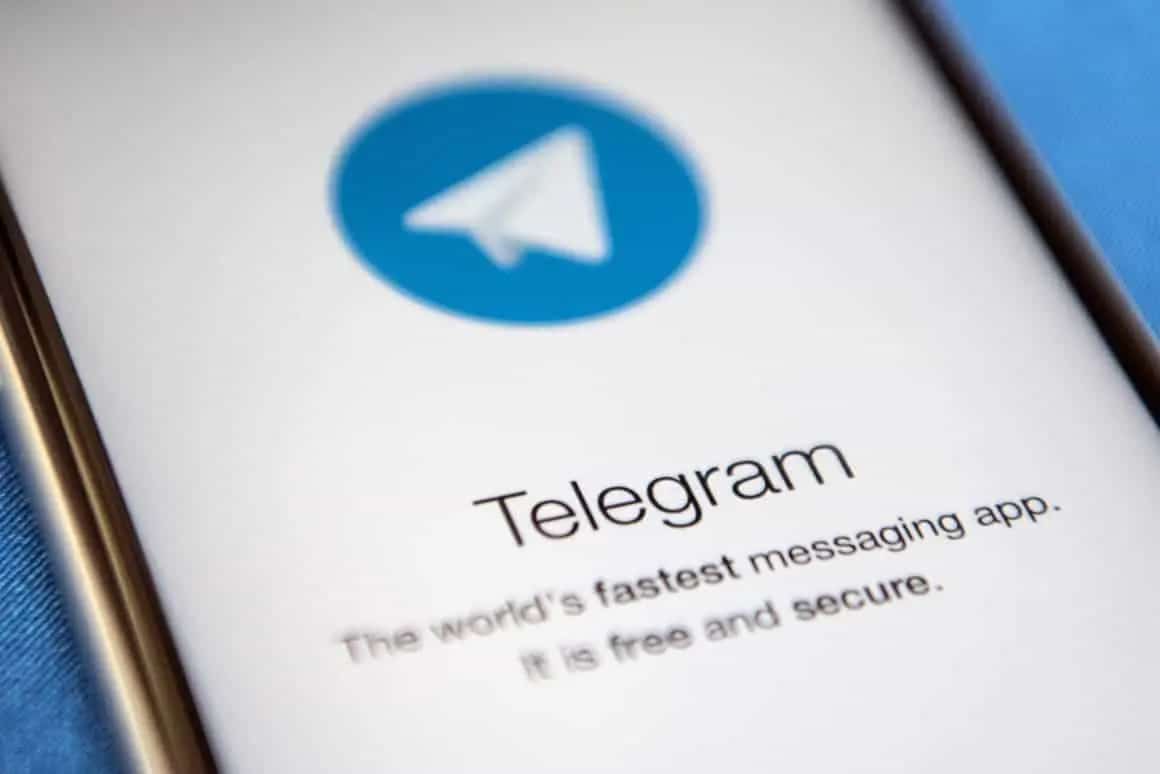877
To ensure that Telegram works properly, you should update the messenger when an update is available
Update Telegram on Android
If you have an Android smartphone, the easiest way to update Telegram is via the Play Store.
- Open the Play Store on your smartphone
- Tap on your profile picture and open “My apps and games”.
- Now tap on “View details” and see if it says “Update” next to Telegram.
- If this is the case, tap on “Update” to update the Messenger to the latest version. If you cannot find the option, there is currently no new update available.
How to update Telegram on iOS
The procedure for updating the messenger on iOS is similar to that on Android.
- To see if an update is available for Telegram, open the AppStore on your iPhone.
- Search for the app “Telegram”.
- If the entry “Update” appears here, tap on it to install the update. If the entry is missing, there is currently no update that you can install.