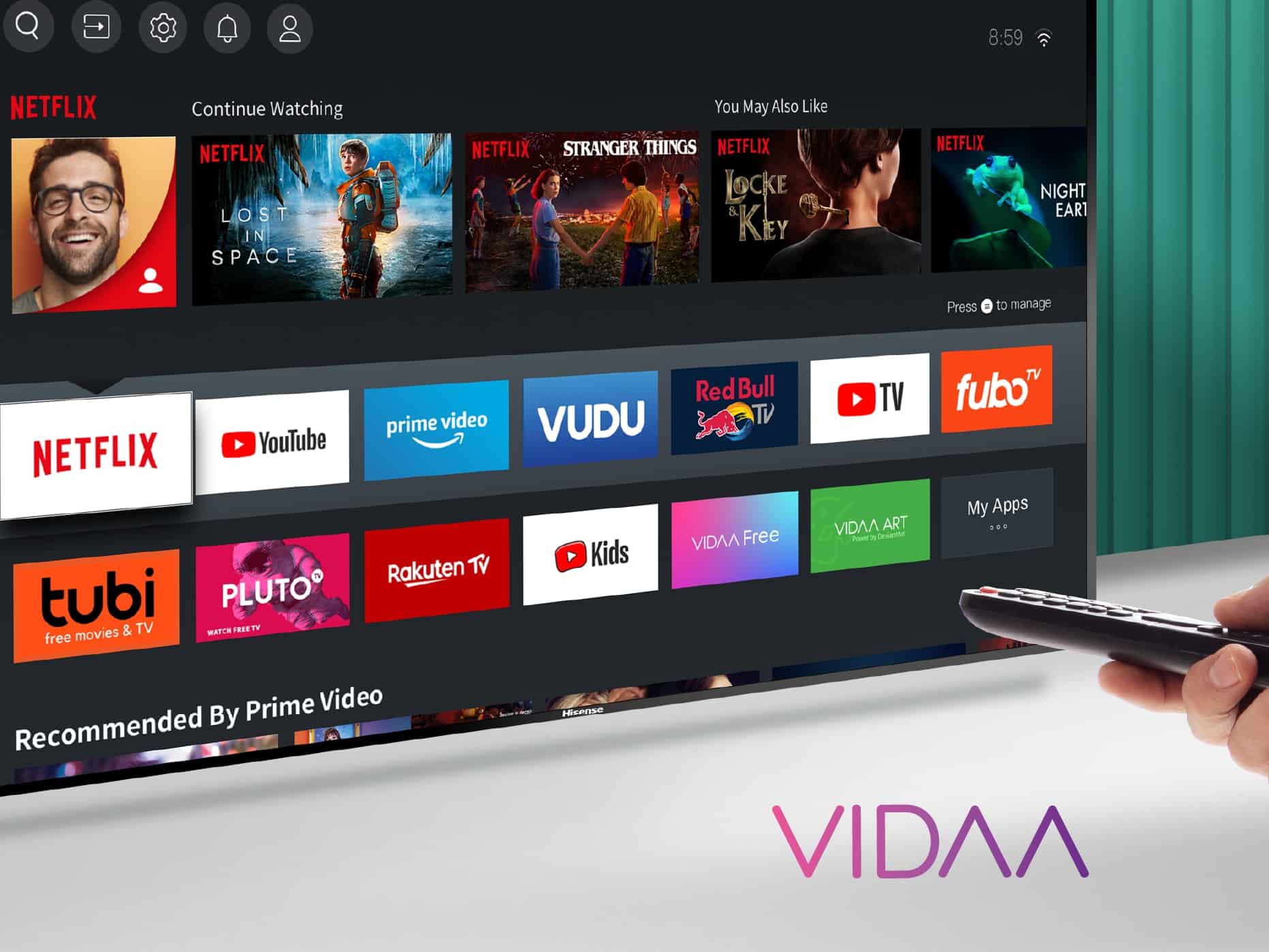Many TV manufacturers and Smart TVs display advertisements on their devices, but it is usually possible to switch them off. For many viewers, advertising is annoying when they are watching an exciting film or series. These software-based advertising messages can be recognised by information such as “Smart TV advertising” in the form of a banner or in the corner of the screen.
Smart TV from Samsung: How to switch off advertising
- Press the Home button and navigate to Settings.
- Go to the “Terms and Conditions and Privacy” item.
- Uncheck “I agree to the display information services on this TV”.
- In the same menu you will find the sub-item “I agree to advertising based on my interests”. Here too, remove the tick.
- Back at “General Terms and Conditions and Data Protection”, you can also delete your personal advertising ID under “Reset PSID”.
- Using “Settings”, you will find the item “Broadcast reception”.
- In the HbbTV settings, set the check mark to “Remove HbbTV”.
Turn off advertising on a Smart TV from LG and Philips
Because both LG and Philips rely on Google’s Android TV software platform, advertising is disabled on both manufacturers’ smart TVs in the same way:
- Use the gear icon on the remote control to access the settings of your LG or Philips Smart TV.
- Click “All settings”, then click “General”.
- Navigate further to “Additional settings”.
- At the very end you will find the section “Advertising”.
- You can reset your advertising ID here and also turn off the tracking for advertising purposes – however, you cannot completely deactivate the advertisements.
Turn off advertising on Sony Smart TV
- Go to the Home menu by remote control and find the “Settings”.
- Under the channel settings, go to “Digital Settings”.
- Navigate to “Interactive Application Setup”.
- Here you turn off the red button advertising typical under Android TV.
Panasonic Smart TV: Switch off advertising
- Press the remote control to go to the “Settings” in the main menu.
- Find the tab “Viera Connect Banner” under the “Display Settings” and click on “Switch off”. This will disable most of the advertisements.
- To also deactivate the inserts via the HbbTV function on your Panasonic Smart TV, navigate to “Data Service Application” in the main menu.
- Now go to the “Service” tab where you will see the channel list.
- Here you select the channels individually to change the setting from “Autostart” to “Manual start” under “Data service”. This allows you to switch on HbbTV as required by pressing the red button on the remote control.
- If you want to deactivate HbbTV as a matter of principle to prevent advertisements, select “Off”.
Disable Smart TV advertising via HbbTV: The disadvantages there are
As mentioned earlier, TV manufacturers also deliver advertisements via the HbbTV function. However, keep in mind that you will lack meaningful assistance if you switch off the function and thus prevent advertising on your Smart TV.
- As a legitimate successor to teletext, this additional function also has advantages.
- For example, you can switch directly from linear television to the broadcasters’ media libraries if necessary. However, if you do not use this service at all, you can safely deactivate it.
- If you are planning to buy a new Smart TV, it is best to find out in advance to what extent advertising can be switched off on your desired device.