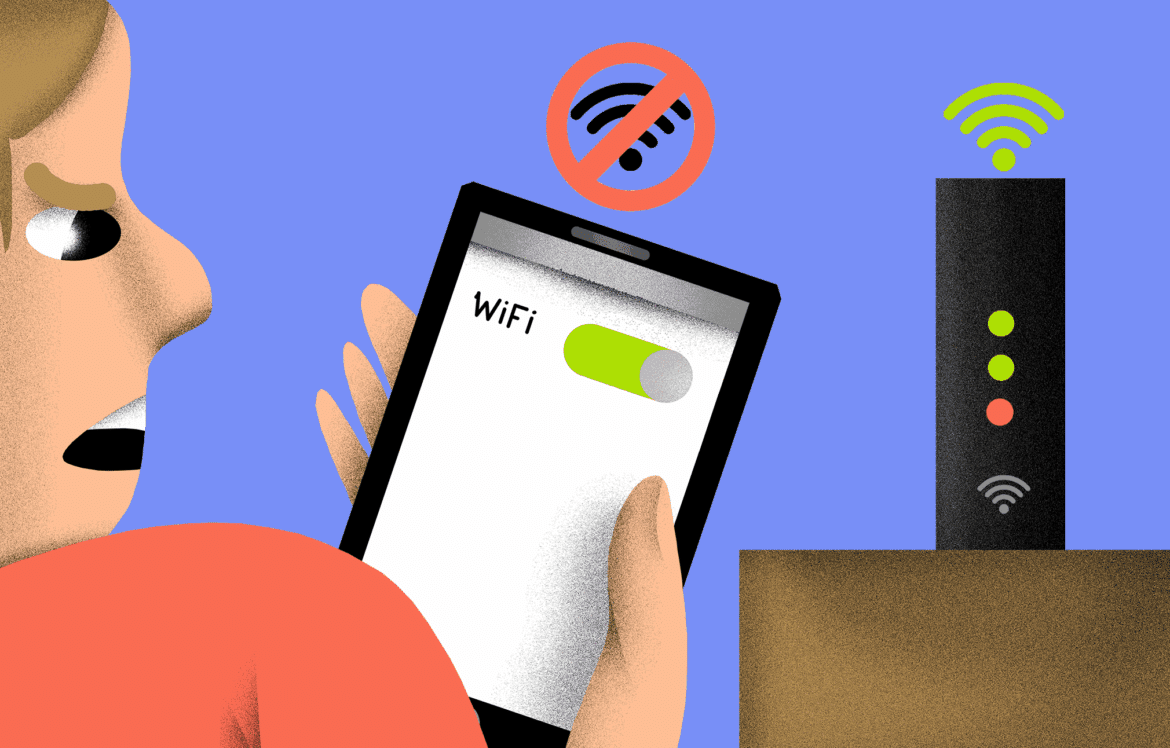1.1K
If the WLAN of your Android smartphone cannot be switched on, this is annoying, but in most cases it is not a cause for concern. As a rule, this problem can be solved quickly.
WLAN won’t turn on: How Android users solve the problem
If the WLAN function of your Android smartphone cannot be activated, this can have various reasons. Therefore, you should try the different solutions one after the other. After each step, test whether you can activate the WLAN again.
- It sounds banal, but it often solves the problem: Shut down your Android device completely, wait a moment and then restart it. Important: It is not enough to simply turn off the screen of the smartphone.
- Activate the flight mode and deactivate it again a few seconds later. Then test whether you can now activate the WLAN. You can also try to activate the WLAN while the flight mode is on.
- On most Android devices, you can reset the network settings. Open Settings ☻ System ☻ Restart & Reset ☻ Reset network settings. Confirm the operation. You may have to search a little in the settings, as the function is located in a different place depending on the manufacturer.
- If this does not help, you should reset the Android smartphone to the factory settings. Note: If WLAN has only stopped working since a system update, please read the next section first.
- If the reset does not solve the problem either, you should contact the manufacturer of the device and send the smartphone in for repair – provided it is still within the warranty period. Otherwise, you should visit an inexpensive third-party repair shop.
Android: WLAN no longer works after system update
If the WLAN function can no longer be activated after an Android update, you should proceed as follows:
- Search the Internet for similar experience reports from other users that are related to the last system update.
- If you find any, you can try to reverse the update. Unfortunately, this is not possible with all devices or is quite time-consuming. Therefore, think carefully about this step if you do not find any other user reports.
- If this step does not help either, you should first reset your mobile phone as described above or send it in for repair.