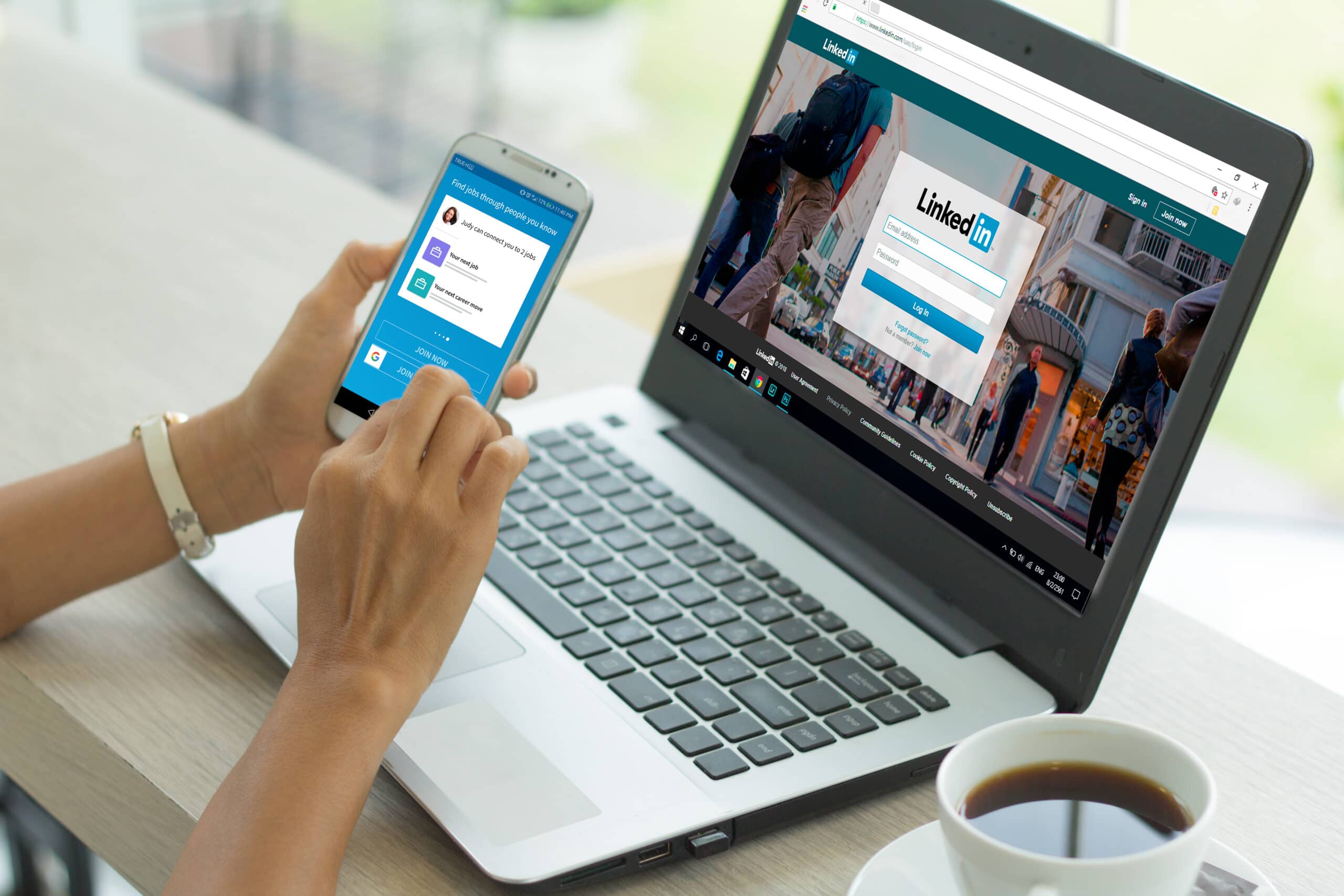1.5K
In LinkedIn you can find saved articles quickly and easily. This allows you to read saved pages, delete them or even share them with someone else.
How to get to saved articles in LinkedIn
After saving an article, a banner will appear at the bottom of the window, allowing you to access all saved posts in LinkedIn with one click. If this time is too short for you, call up your saved posts like this:
- Open LinkedIn on your mobile or log in to your account on your PC.
- On the home page you will see a banner icon that will take you to “my articles”. Click or type here now.
- Seek out from the “saved articles” list.
- Now you can see all your saved articles at a glance.
- To delete individual content that you no longer wish to save, simply select the three horizontal dots and then tap on do not save.
- This three-dot icon also lets you save any post on LinkedIn that interests you for later viewing.