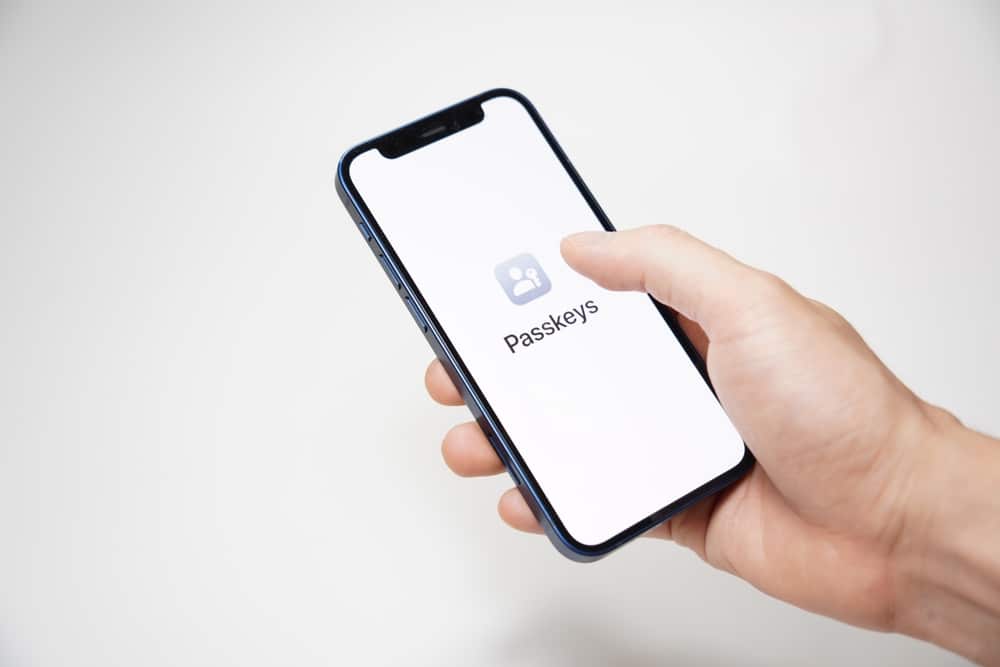786
With Passkeys, you no longer need to enter passwords on your Apple devices. We’ll show you how to set up the function
How to create an Apple passkey
In order to create passkeys on your Apple devices, the iCloud Keychain and two-factor authentication must be activated for your Apple ID. Make sure that your devices are running at least iOS 16 or iPadOS 16. You can then create a passkey using the following steps.
- First open the app or website of the service where you want to set up a passkey
- Then log in with your login details or create a new account.
- If you have activated two-factor authentication for your account, carry this out.
- Then go to the settings for your account. You can usually get there via the cogwheel symbol or via your profile.
- If the app or service supports it, you will now be shown the option to create a passkey. Press the entry to save your password
- A menu window will then open, in which you click on “Continue”.
- The last step is to confirm your identity using Face ID or Touch ID. You have now created a passkey for your account
How to use Apple Passkeys
Once you have successfully set up a passkey, you can use it for every login on all your Apple devices. Proceed as follows:
- Open the service or app you want to sign in to
- Then click on the input field for the user name to open the keyboard.
- The passkey hint is now displayed on the top bar of the keyboard. To continue with the login, press it.
- Then verify yourself using Face ID or Touch ID to complete the login process.