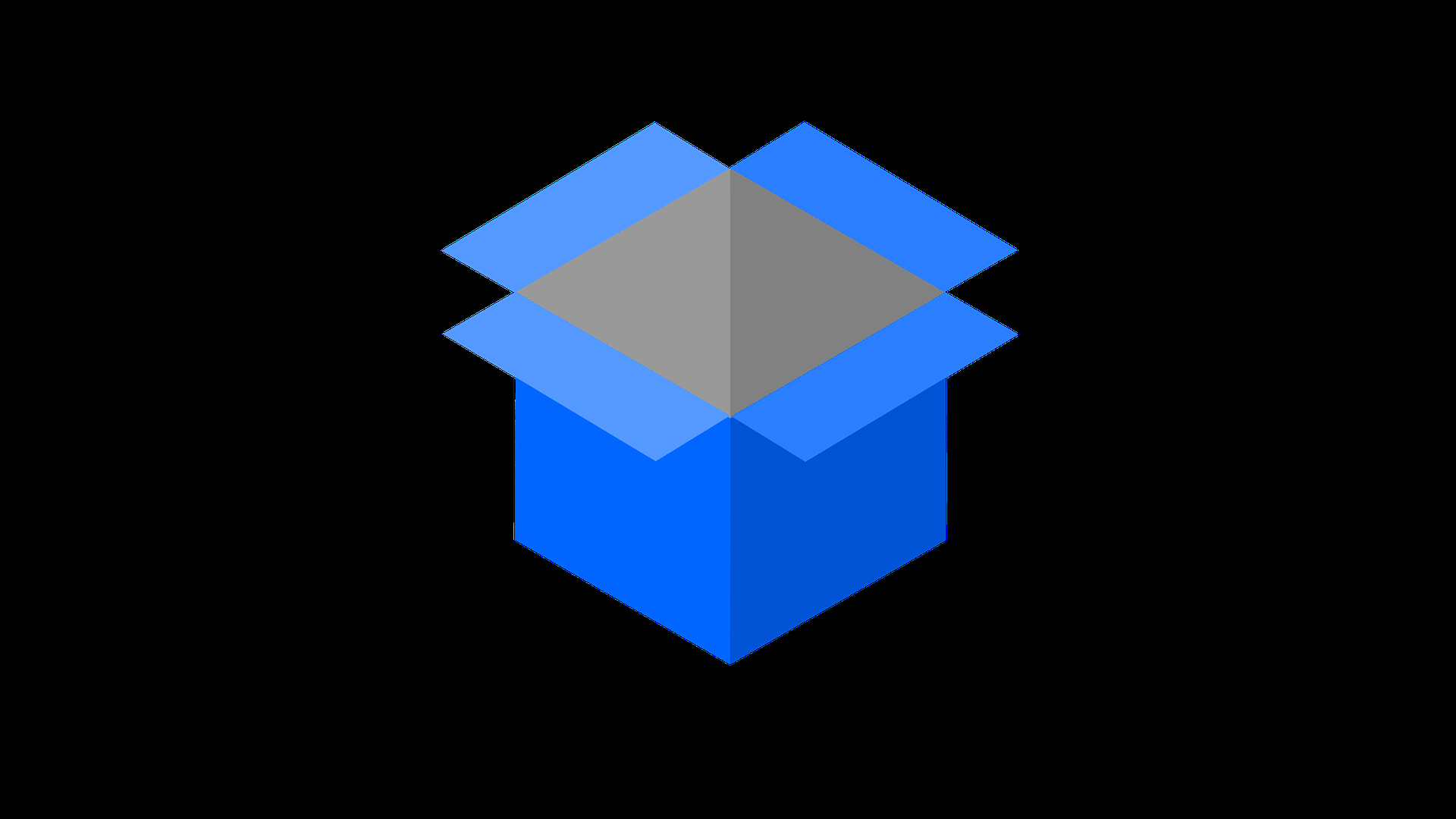We show you three ways to connect your Mac with Android. This allows you to exchange music and pictures between your Android smartphone and MacBook or iMac.
USB connection: Connect Android and Mac with cable
Unlike Windows, you need an application on your computer to communicate between Android and Mac.
Android devices often come with a USB cable, which you can now connect to your Mac.
- First install the software you need. You can find the free Android File Transfer in our download area. Your smartphone must have at least Android 3.0 installed.
- Android devices often come with a USB cable, which you can now connect to your Mac.
- To do this, plug the two USB cable connectors into the sockets on your smartphone or Apple computer. On your Android device you will now see a small USB symbol in the menu bar.
While you are exchanging data between Android and Mac with the programme, you can charge your smartphone. Make sure your Mac has a sufficient power supply.

Bluetooth wireless connection between Mac and Android
If you don’t want to use additional software or your smartphone is not yet Android 3.0-enabled, the two devices can connect via the Bluetooth interface.
We explain how to connect your Mac to other devices via Bluetooth in another article.
When making this connection, please note that Bluetooth requires sufficient battery capacity for Mac and Android.
Once you have sent all the data, read another practical tip on how to deactivate Bluetooth on the Mac.

Connecting Android with Mac via a Cloud
If you want to share data between Android and Mac without having to be physically close, you can sync files via clouds like Dropbox.
To do this, install Dropbox on your Android device and Mac. You can then move and exchange data via the cloud interface.
The Mac’s own online storage iCloud is only accessible on Android smartphones via the browser interface, except for email use.