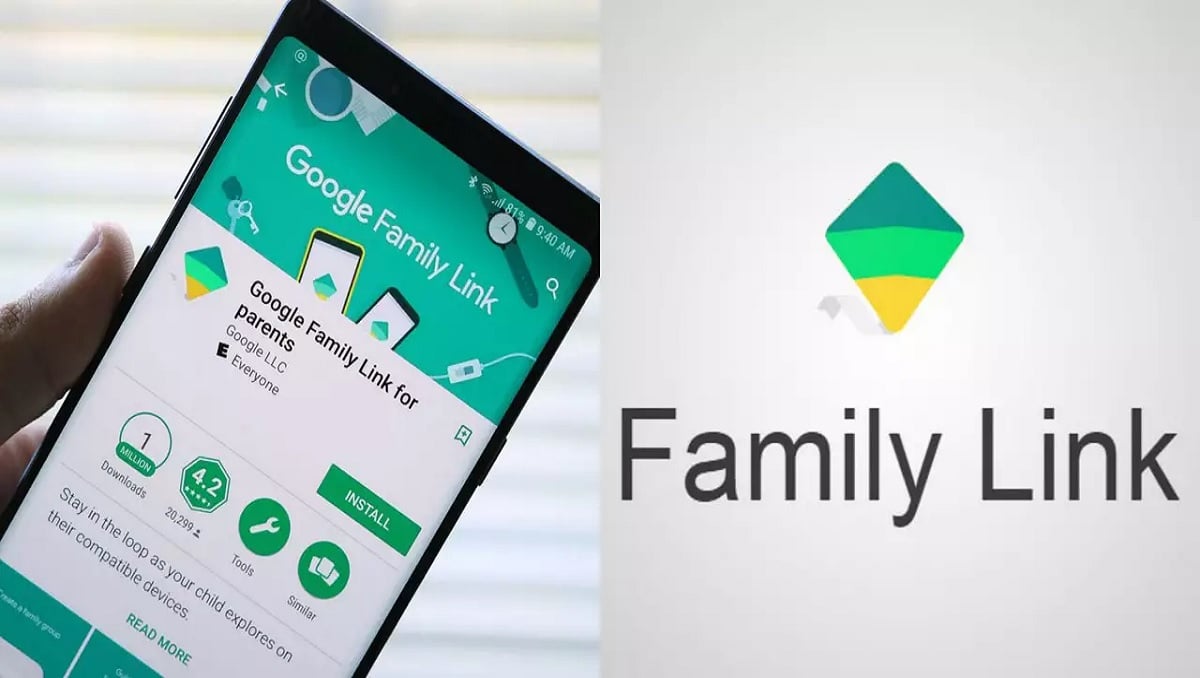535
With Family Link, parents can specifically share apps that they want to make available to their children. It is possible to precisely define the sharing for different children’s accounts and individual apps.
Google Family Link: Requirements and configuration for app sharing
To allow only parents to share an app via Google Family Link, certain configurations are required.
- You can give children the option to grant permissions for certain apps themselves. If this is not desired, it can be set individually for each child.
- The prerequisite for this option is an Android device version 6.0 or higher. Also suitable are Chromebooks that use at least ChromeOS 71.
- In the Google Family Link app, select the child user account for which you want to adjust permissions. Within the account, navigate to the settings.
- In the settings, you will find the Device option. Click on it and then on App Permissions.
-
Now you have the options [Child’s name] and Parents or Parents only. If you give app sharing permissions exclusively to you, the child will no longer be able to share it themselves.
Google Family Link: Share Apps
To then share an app with your children via Google Family Link, open the app again. Then navigate to the desired account.
- In the account settings, you will find the App Limits option. Select it.
- Now you will get a list of apps that are already installed on the child’s device. Select the app you want.
- In the app details of the selected app, click on Permissions. You then have the choice of activating or deactivating the permissions of the app.