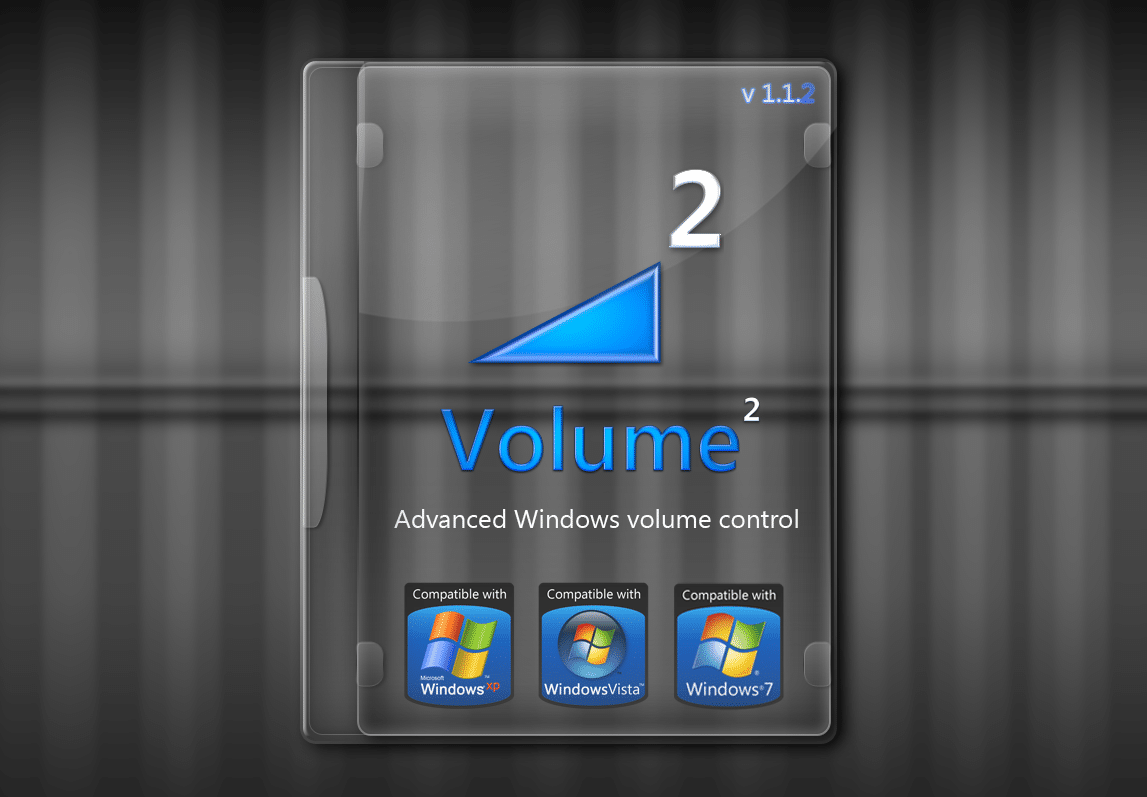1K
If the external music boxes on your PC just won’t get any louder, you can simply increase the maximum volume under Windows.
Windows: Increase maximum volume
Unfortunately, there are only limited ways to increase the maximum volume under Windows. The following tips and tricks do not work on all computers. A simple, if not too effective, method is to deactivate the volume balance under Windows. Especially with music, you can use this to achieve a higher volume. Alternatively, you can try an equaliser:
- Find the “Realtek HD Audio Manager” at the bottom right of your taskbar and open the tool.
- Switch to the “Sound Effect” tab at the top and select any equalizer at the bottom.
- Click on the equalizer button on the right, you can move each slider up.
- Use the “Save” button to create a new equaliser. The maximum volume should now be higher.
Windows: Increase volume of individual programmes
Sometimes the sound for some programmes is set quieter than for others. You can also remedy this.
- Click on the “Windows icon” or the “Start button” in the task bar and enter “Adjust system volume” in the search field. Confirm with the [Enter] key.
- Alternatively, click on the small speaker symbol in the taskbar at the bottom right next to the clock and click on “Mixer” or “Open volume mixer”.
- Slide the left “Loudspeaker” slider all the way up. Use the sliders to the right to set the maximum volume of individual applications.
- To be on the safe side, lower the system volume a little by pulling the “System Sounds” slider down. This is because they are very loud compared to other programmes.