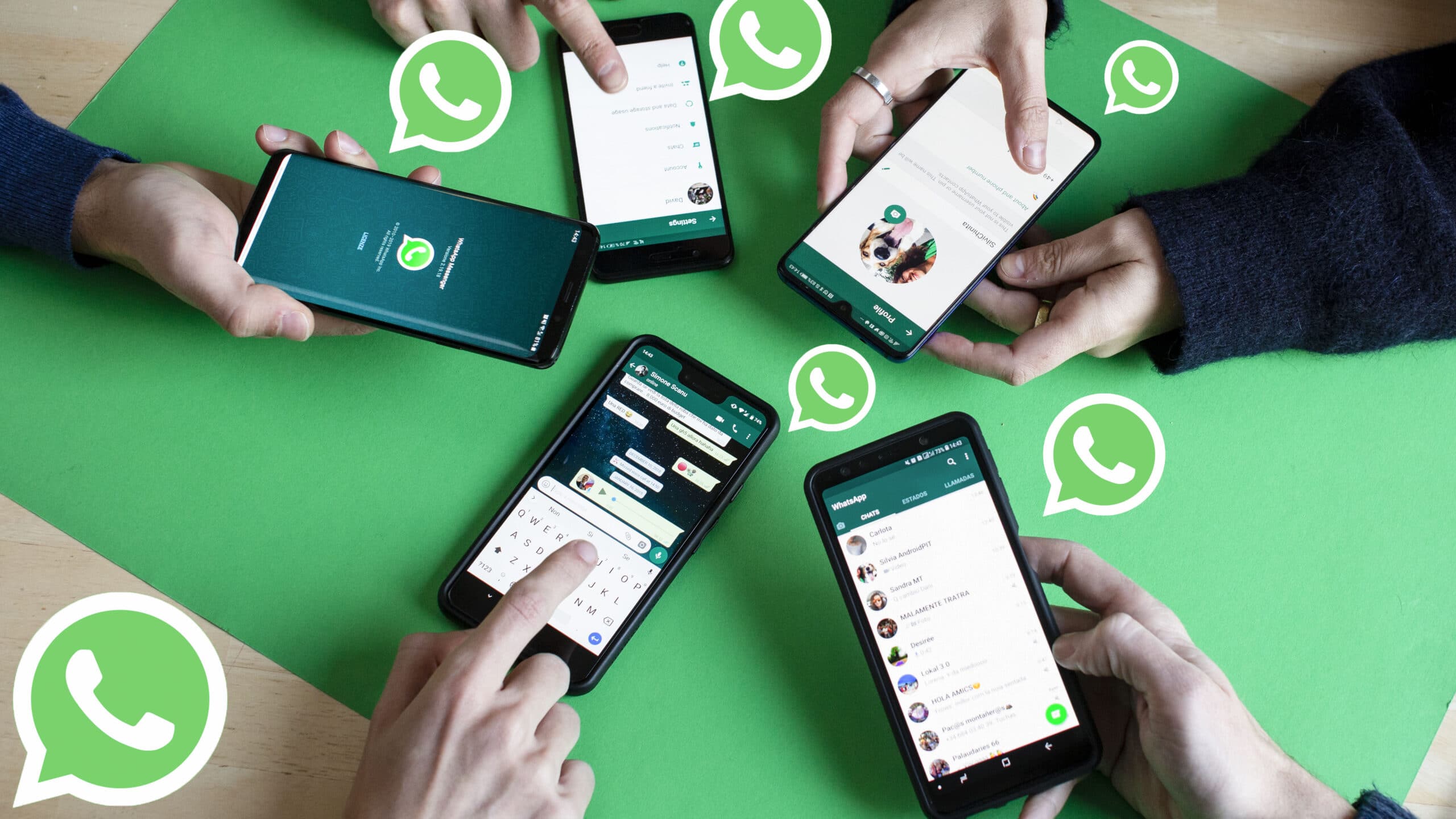In WhatsApp, you can not only send text or voice messages to your friends, but also send photos. Your pictures can be sent either via the messenger itself or from other apps. We show you both options and tell you what you should watch out for.
Sending photos via WhatsApp
You can send all photos and videos that are in your gallery directly via WhatsApp:
– To do this, start WhatsApp and open any chat.
– Tap on the small paper clip at the bottom of the input field. A menu will open.
– Via “Gallery” you can upload and send a photo from your gallery. If you select the “Photo” option instead, the camera opens and you can take a picture directly (see screenshot).
– Tip: Once you have selected your photo, you can add a caption. You can even rotate and crop the image using the two icons in the top right corner. After editing, tap “Send” to send the photo to your contact.
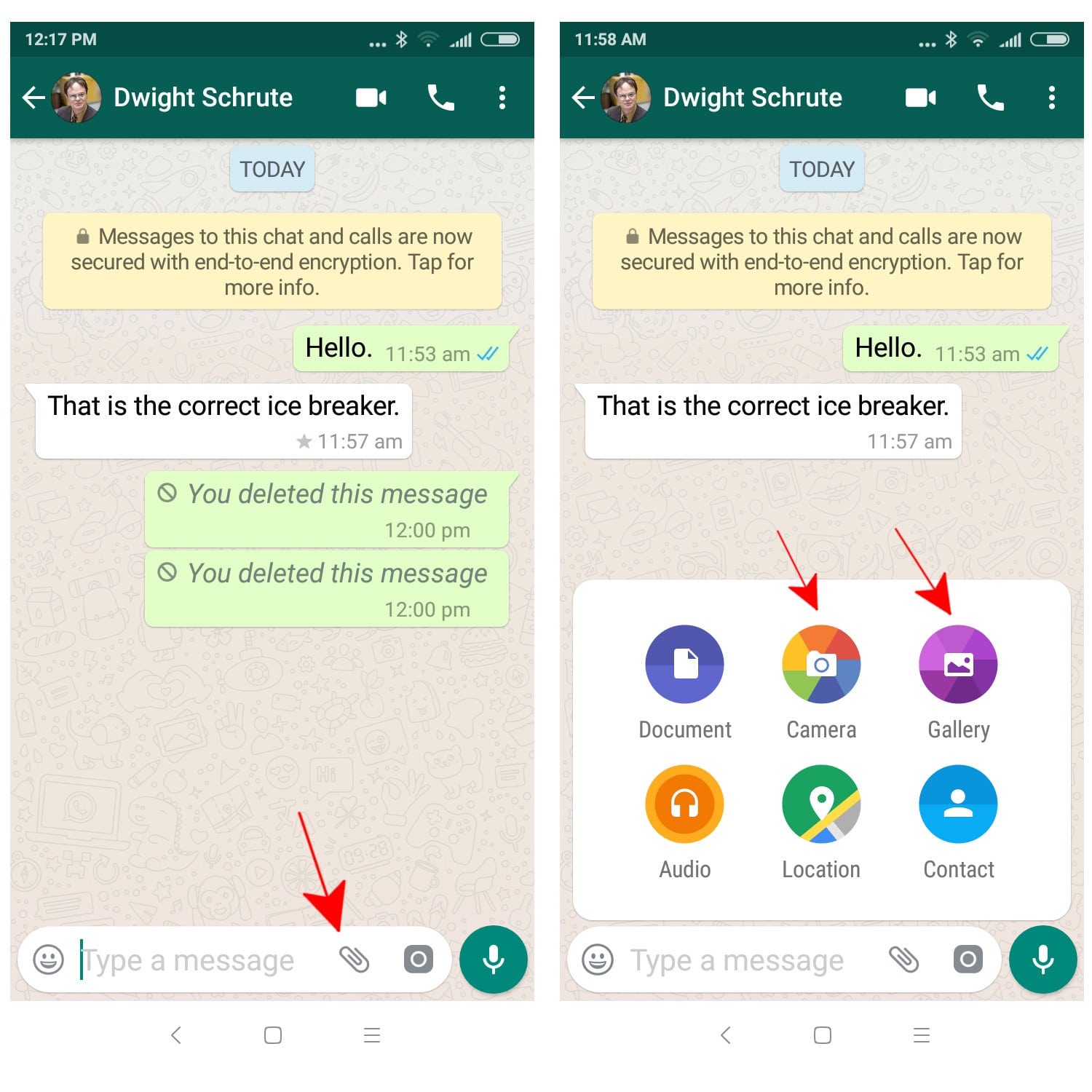
WhatsApp: Send pictures (Picture: Screenshot
WhatsApp: Send pictures via third-party app
If the photo is not in your picture gallery, you can also import it from other apps into WhatsApp and send it. This works differently from app to app, but the icons are usually designed similarly:
– Start the app that contains the picture you want to send.
– Highlight it and look for an icon with three connected dots (see photo). In some apps you will also find an option like “Send”, “Share” or “Send”. It is best to test out all the buttons.
– Then select “WhatsApp” and decide on the contact you want to send the picture to.
– In the last step, you can crop or rotate it again if you wish.
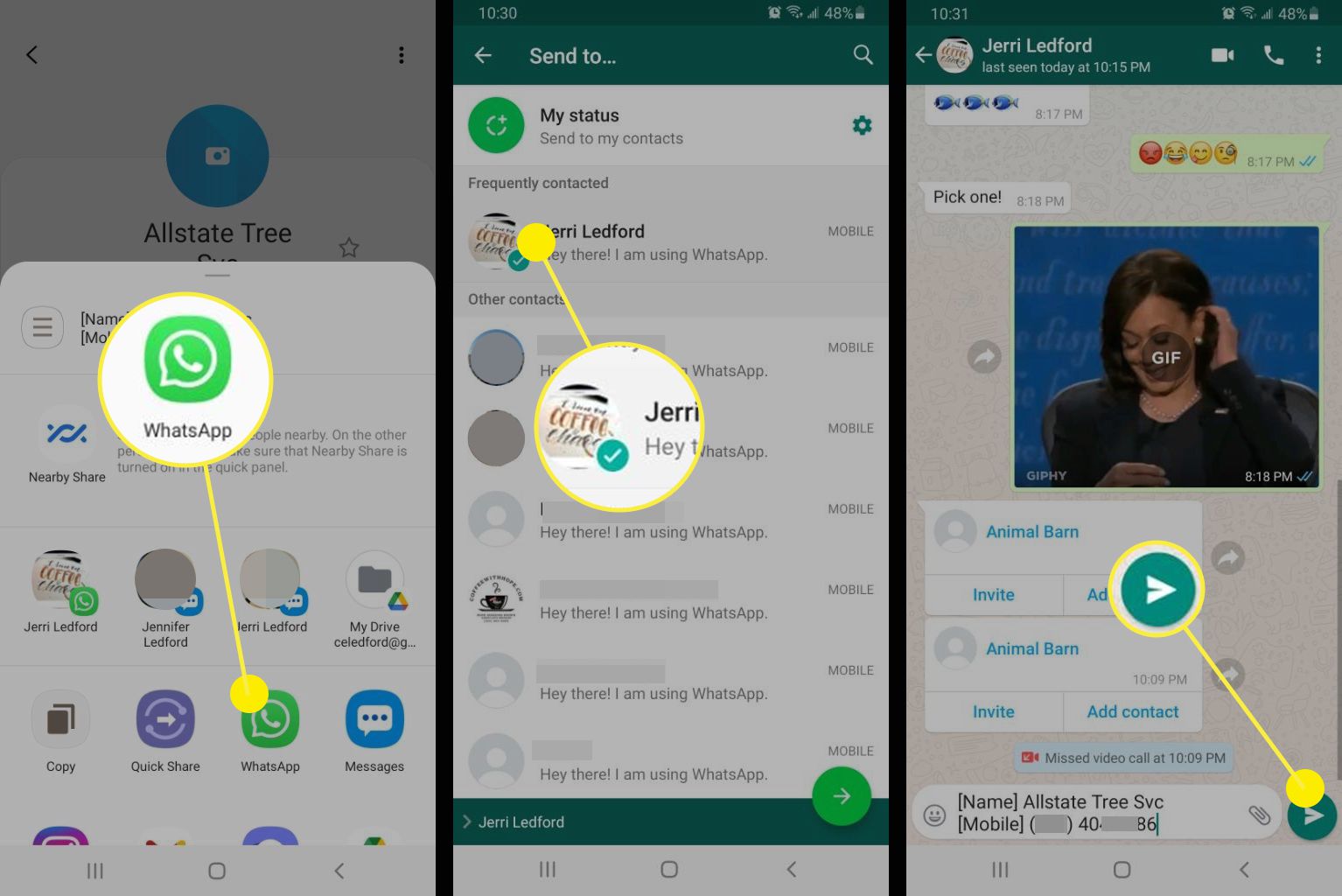
Share photo via WhatsApp (Image: Screenshot)