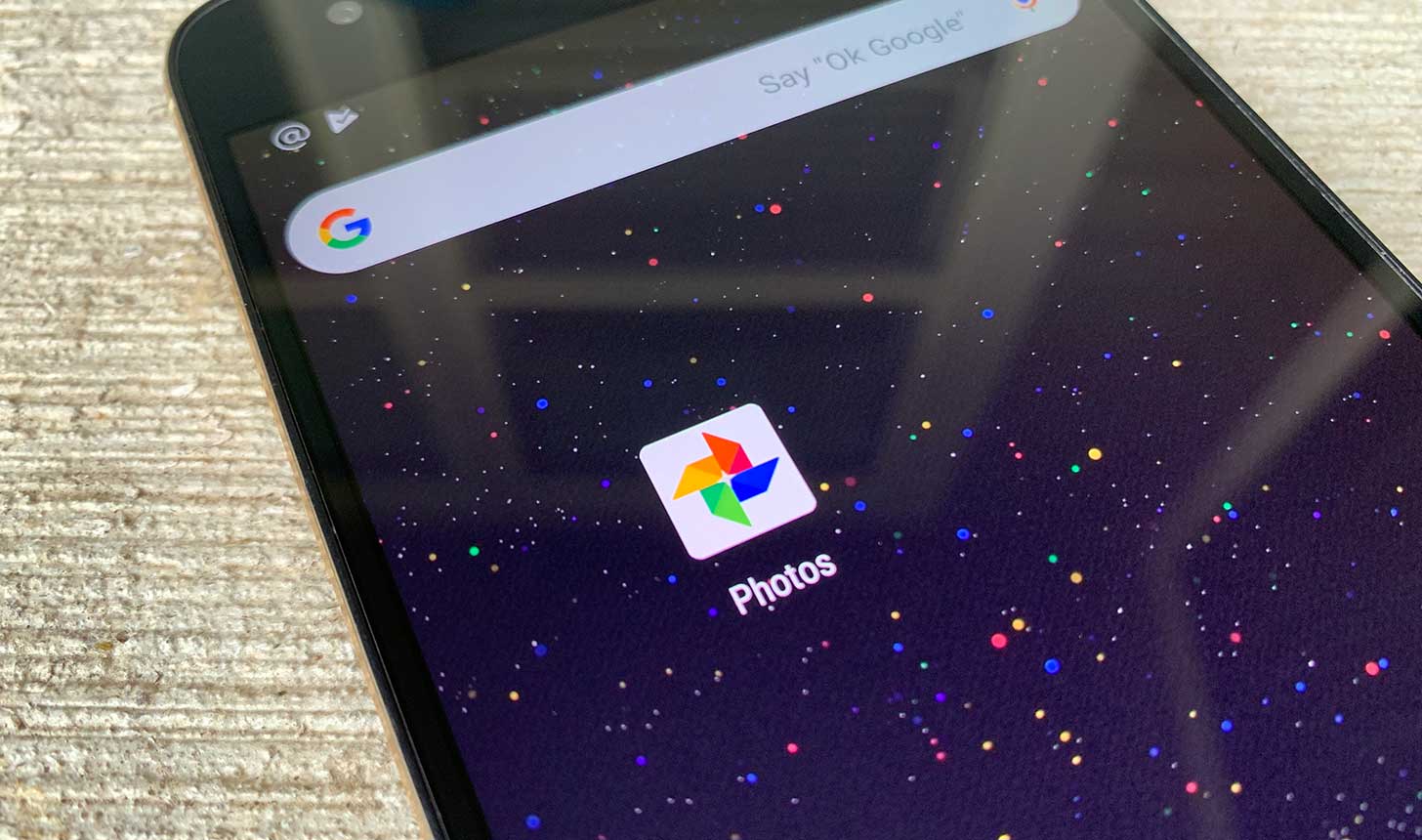1.1K
You cannot simply move your pictures from Google Photos to an SD card. You have to copy them first and then paste them onto the other storage medium.
How to move Google Photos to an SD card
Unfortunately, there is no function in Google Photos to move pictures directly to an SD card. Instead, you have to copy them and then delete them from Google Photos again, if desired. Here’s how:
- First, make sure you have a file manager installed on your device. This is the interface between the app and your SD card. For example, Total Commander or File Manager+ are suitable.
- Then open the Google Photos app on your smartphone or tablet and select all the photos you want to copy. To do this, touch a photo with your finger until it is selected and a tick appears in the top left corner. Then select other photos by briefly touching them.
- Tap the share icon in the menu bar above the photos (see screenshot).
- Select a file manager in the Share in App section. If you do not see this, you may need to tap More to expand the list of supported apps.
- The rest of the procedure may vary slightly depending on the file manager you are using, but the steps are always similar: In the file manager, first select the SD card and then tap Save to copy the photos to the card.
- If you want to remove the photos from Google Photos, select them again in the Google Photos app and then select the delete icon (recycle bin) from the menu. Finally, confirm the confirmation prompt to delete the photos.