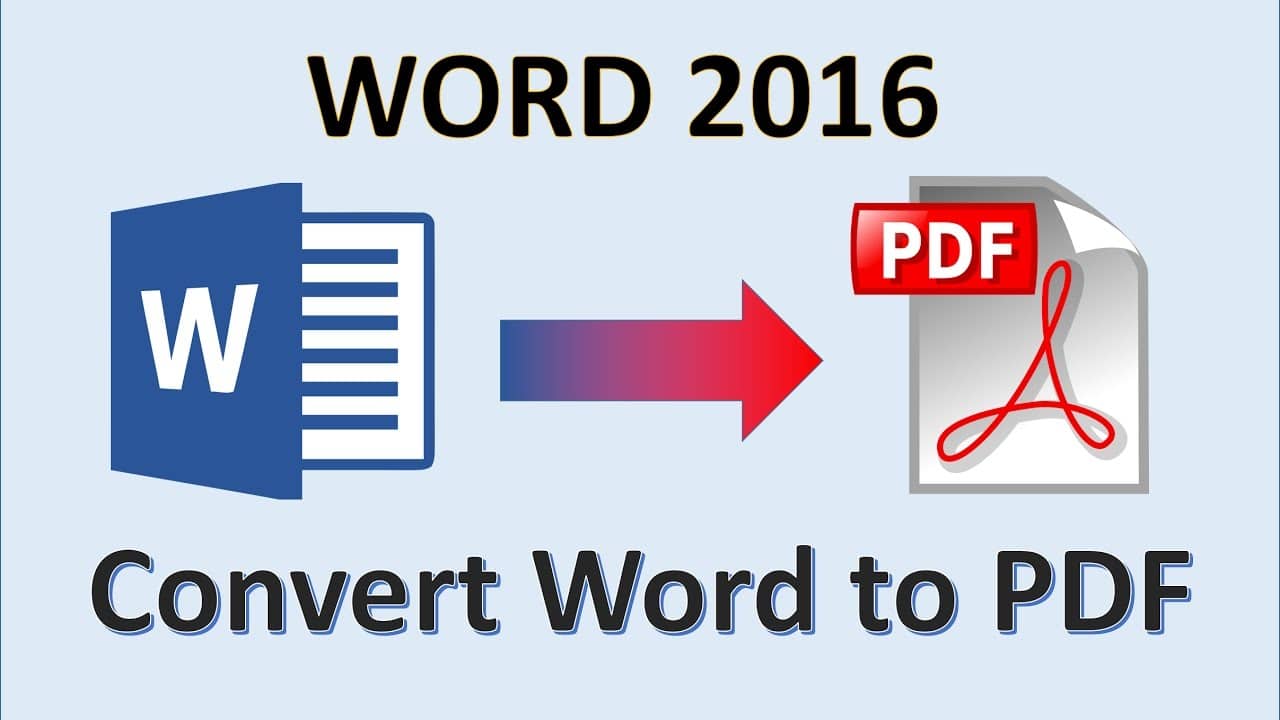967
How to convert Word documents to PDF is shown here using free tools. If you send the Word document by e-mail or distribute it on the Internet, converting it to PDF eliminates compatibility problems with other users.
Convert Word to PDF with Microsoft Word
Once you have opened a document in Word, you can save it in various file formats – including PDF.
- Open the corresponding document in Microsoft Word.
- Click on “File” and select the option “Save as”.
- A new dialogue box opens where you can specify the location, file name and file type.
- Select the format “PDF” under “File type” and click on “Save”.
- The document will then be converted into a PDF file and saved to the selected location.
Convert Word file to PDF
You can also save any document in PDF format in Word 2016, but here the procedure is a little different:
- Open the desired document in Word.
- Click on “File” in the menu bar. Then select “Export”.
- Click on the button “Create PDF/XPS document”.
- A new window will open where you can specify the file name and location. Also make sure that the file type is set to “PDF”.
- Click on “Publish” to create the new PDF file.