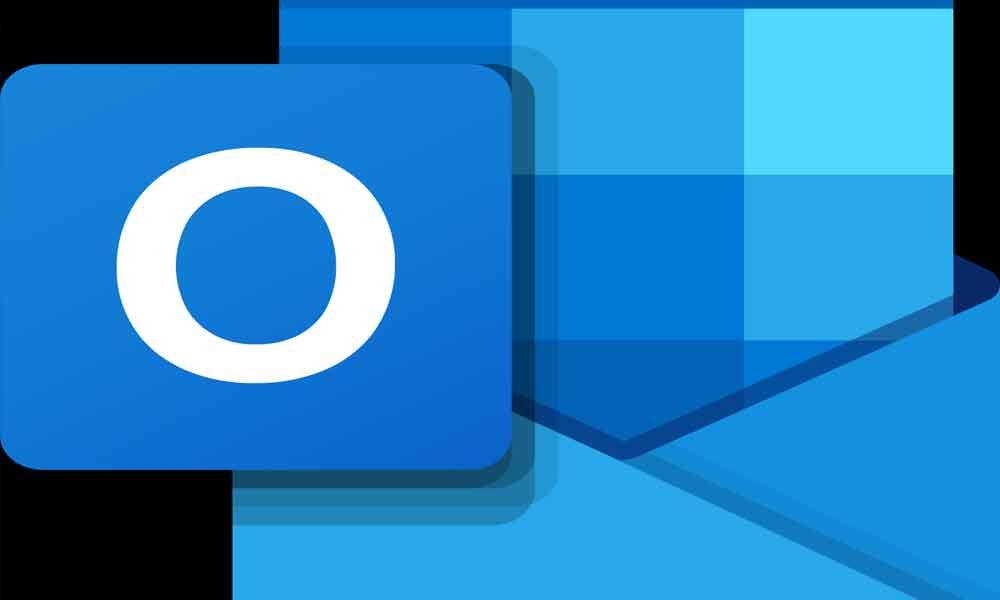657
If you enter your holiday in the Outlook calendar, your work colleagues, for example, can see immediately when you are not available. In this way, colleagues can contact your replacement directly.
Enter your holiday in Outlook
You can first note your leave in your calendar. This will ensure that your status is set as “Absent” or “Out of Office”.
- Open Outlook and select the calendar. Then click on “New Appointment”.
- Now select a subject such as “Holiday ….”.
- You will then need to specify the start and end dates of your holiday and tick the “Full day event” box.
- In the drop-down menu “Display as”, still select “Absent” so that you cannot be entered for any appointments in the time.
- Finally you can enter your holiday by clicking on “Save & close”.
Enter absence note in Outlook
In order to refer to a substitute in addition to the absence, it is worthwhile to store an absence note or an automatic reply.
-
To do this, open Outlook and navigate to “File”.
- Under “Automatic replies” you can now enter your desired text.
- If you are on holiday, you can directly enter your holiday under “Send only during this period”.
-
Otherwise, the absence note will be stored until further notice.