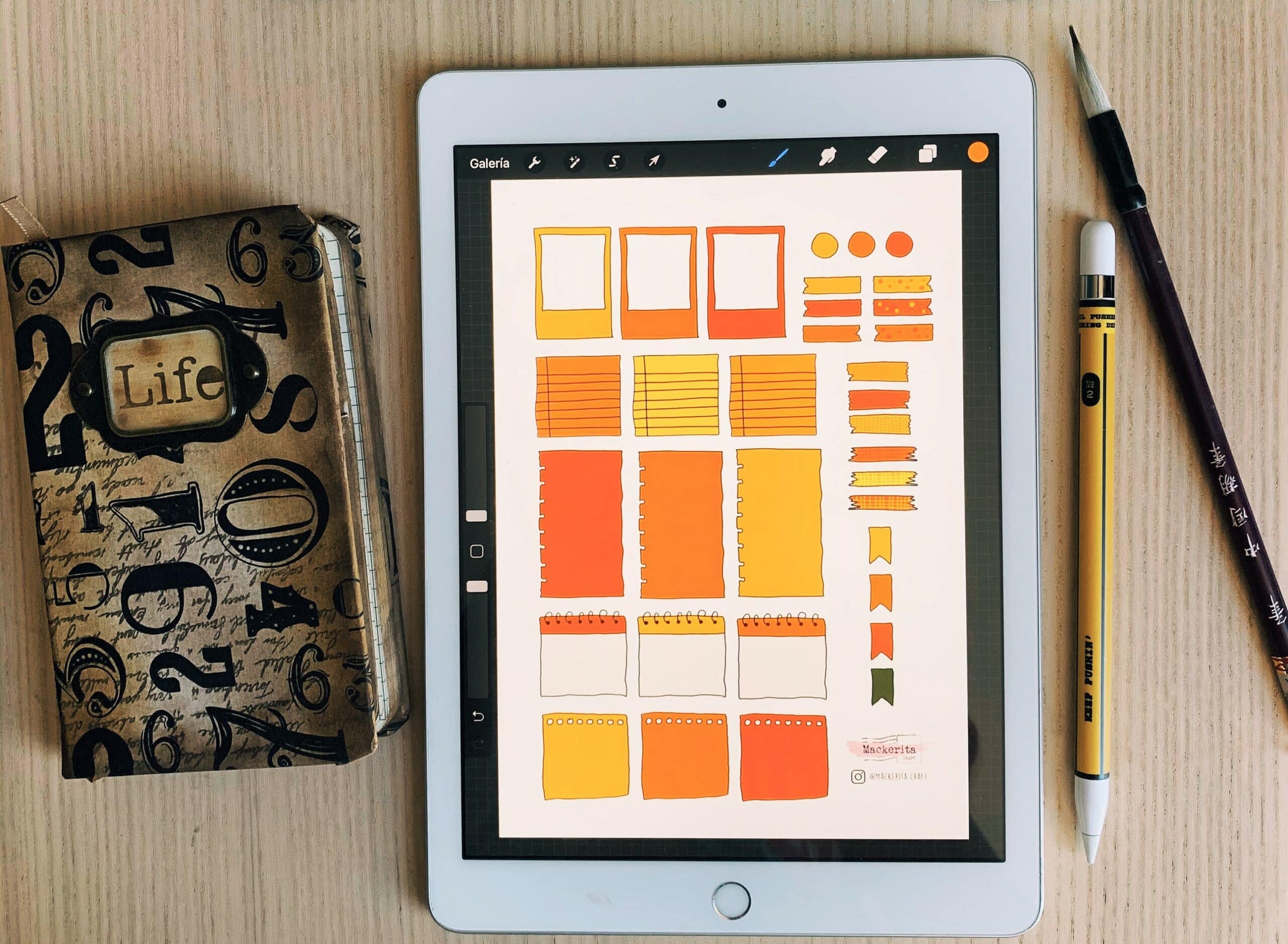383
GoodNotes is a note-taking app for which you can create stickers. Then integrate the stickers into your notes for greater clarity.
GoodNotes: How to create stickers
Stickers help you with GoodNotes to make your notes clear or to decorate them. There are no limits to your imagination when drawing stickers.
- Select programme: You must first draw your stickers for GoodNotes. The most convenient option is to draw them on your tablet or iPad. Therefore, first choose a suitable drawing programme.
- These programmes are available: Procreate, Infinite Painter or Art Flow are among the most popular. If you want to draw the stickers as a vector, the programmes Adobe Illustrator, Affinity Designer or Inkscape are suitable. But tools like Canva or Photoshop are also suitable for this purpose.
- Draw the stickers: Then draw the stickers. These can be simple shapes or objects, for example. Caricatures, animals, flowers and the like are also allowed. Get creative here.
- Save: In order to use the stickers for GoodNotes, you need to save them in the correct format. The stickers must be saved in PNG format without a background so that they do not have any borders or corners afterwards.
- Insert stickers into GoodNotes: Save the stickers afterwards. You can do this, for example, by moving them to online storage such as iCloud.
- Insert sticker: Insert stickers just like you would an ordinary picture on GoodNotes. To do this, open a notebook and go to the toolbar. Tap on the symbol with the four squares. If you click on the plus sign, you can select the stickers from the cloud. Then scale them like a picture to get the right size.