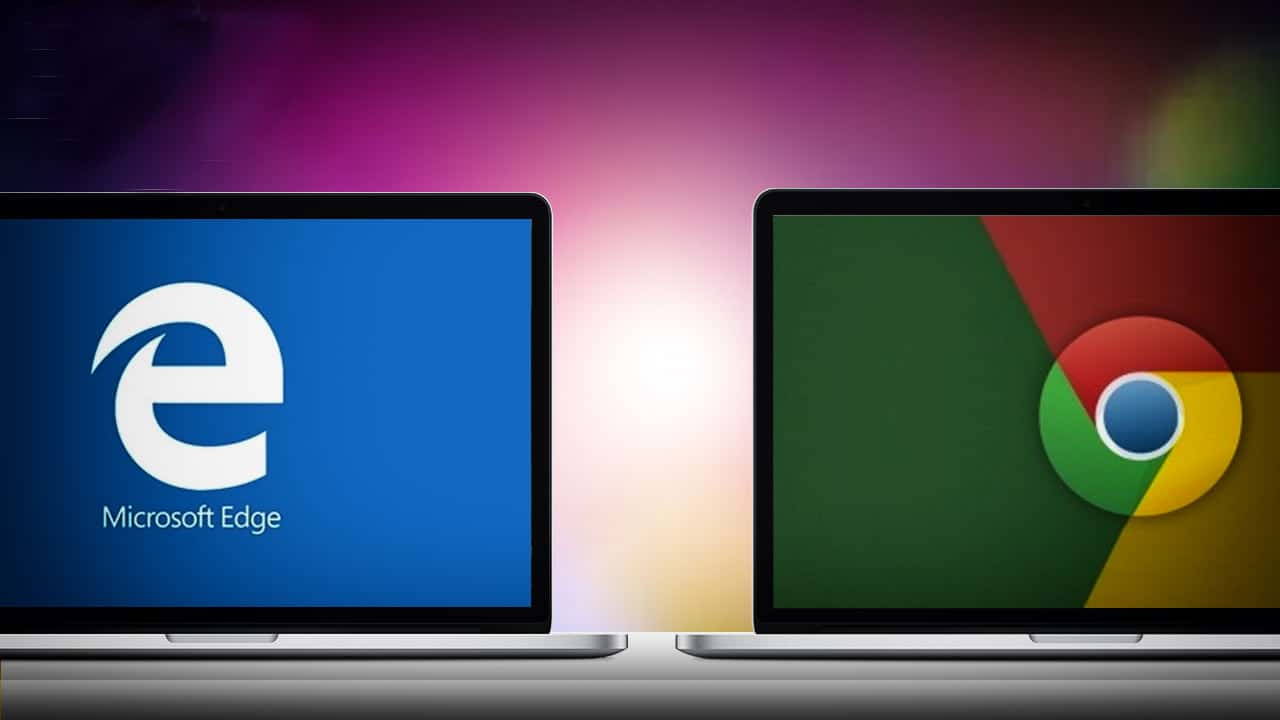570
If you switch from Google Chrome to Microsoft Edge, you can import the bookmark in the new browser. The import is simple and can be done via the settings.
Microsoft Edge: How to import the bookmark from Google Chrome
To import the bookmark from your Google Chrome browser to Microsoft Edge, open Microsoft Edge and then follow the steps below:
- Go to the “Settings”.
- Go to “Favourite Settings ☻ Import Favourites” to see the browsers you have installed on the PC.
- Select Google Chrome by placing a check mark next to it.
- Confirm with “Import”.
- To make the bookmark visible in the favourites bar, activate the button next to “Show favourites bar”.