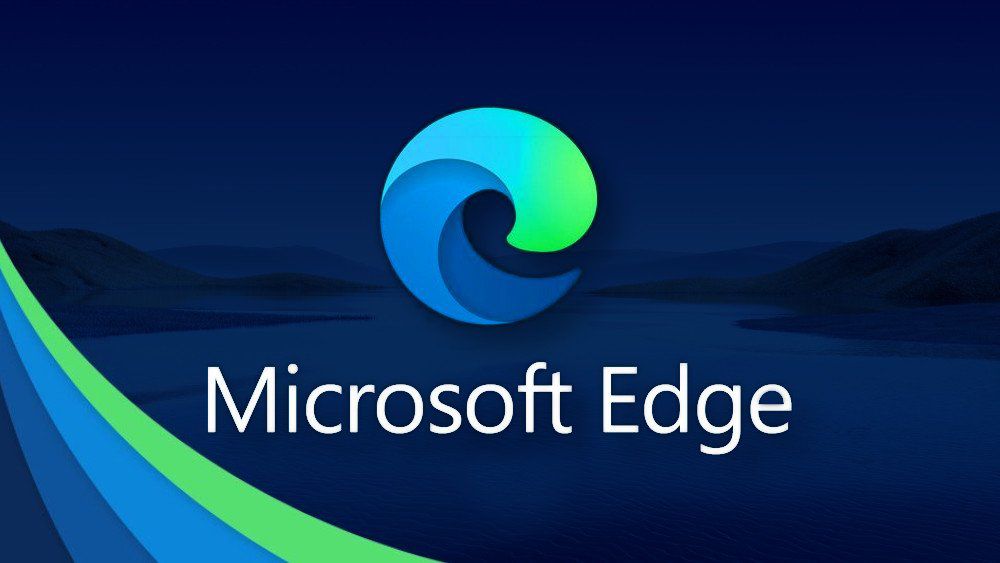945
If you use the Microsoft Edge browser, you can also use Google as a search engine instead of Bing. To do this, you must activate the desired service in the browser settings.
Microsoft Edge: Use Google as a search engine
By default, Microsoft’s Edge browser relies on Bing as its search engine. With these settings, you can use Google instead:
- Start Microsoft Edge and click on the menu button with the three dots in the top right corner.
- Select “Settings” there. In the following window, click on “Privacy, Search and Services” in the left menu bar.
- Scroll all the way down and click on “Address bar and search”. In the next step, next to “Search engine used in address bar”, select Google as the search engine from the pull-down menu.
- You can then specify whether the search box or the address bar should be used in new tabs.
- The change is automatically applied. You now search with Google instead of Bing.
- However, the Edge design remains when you open a new tab.
- If you want to set another page, for example, the Google page for newly opened tabs, this does not work via on-board means.
- You need to load an extension to do this. Microsoft provides the add-on “Custom New Tab” for this purpose. This allows you to specify which page should be opened in a new tab.
Microsoft Edge: Change Home Page to Google
With the above settings, you will search via Google in the Edge browser in the future