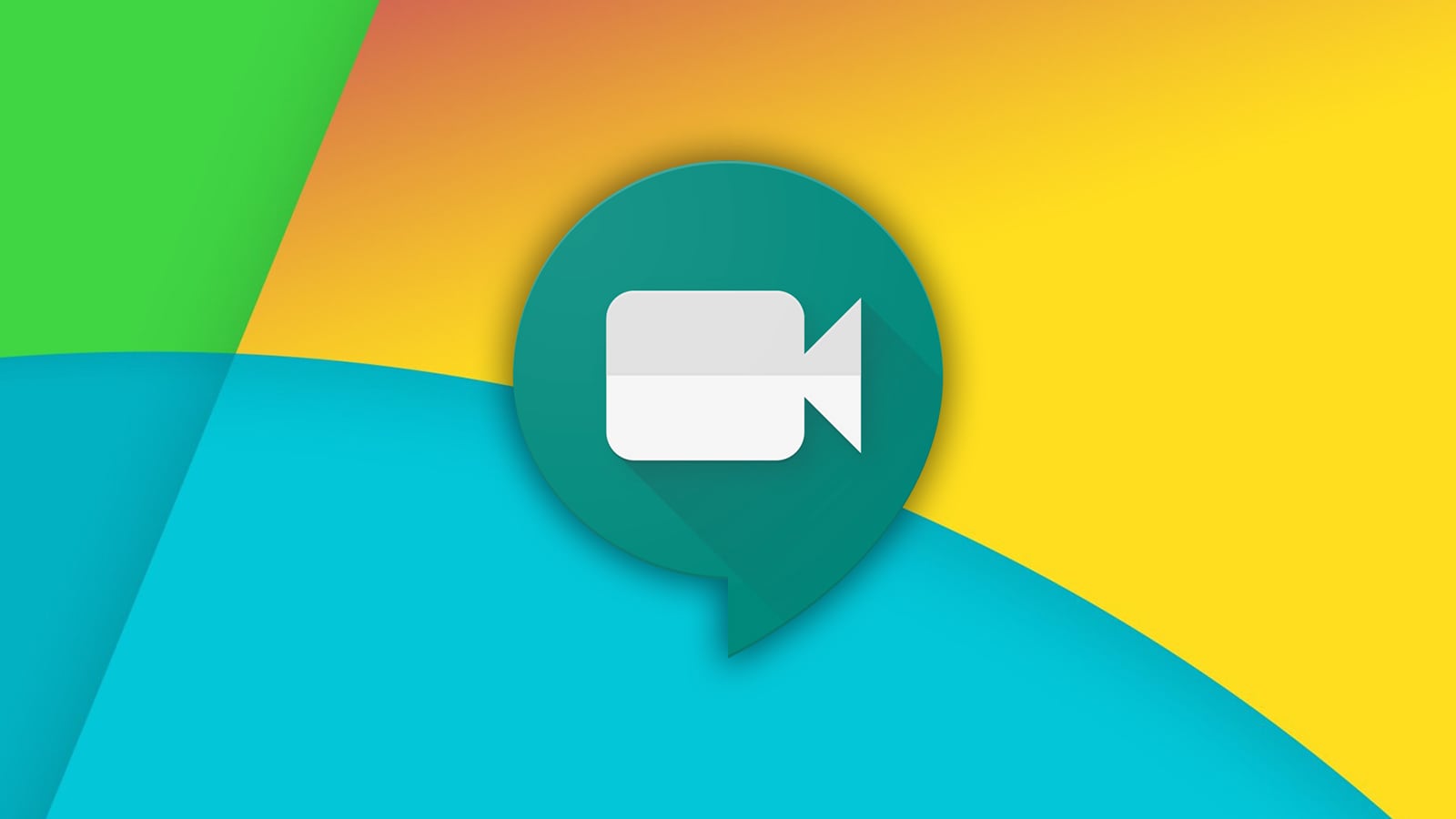647
If you have discovered an error in your name on Google Meet, you can change it. Remove the error in a few steps so that you don’t have any problems with meetings.
Google Meet: How to change your name
Log in to your Google account via the browser to change the name. The correct name is important so that it is displayed correctly during a video conference. Then proceed as follows:
- Go to the tab “Personal data”. You will find this at the top left.
- Click on “Name” on the right-hand side of the screen.
- A new page will open. Enter your name here. If a name was already entered here, you can correct it.
- Confirm with “Save”.
Change Google Meet name on Android
You can also easily change the name on an Android mobile device:
- Open your Google account on the mobile device. In the search bar, type “Manage Google Account”
- In the tab, tap “Personal Info”. Tap on your name.
- Enhance your name in the fields provided.
- Confirm with “Save”.
Change Google Meet Name on iOS
On your iOS device, change the name on Google Meet in the following way:
- Open the Gmail app. Tap the menu icon in the top left corner.
- Go to the “Settings” tab. “Manage Google Account”.
- Select “Personal Information” and go to the arrow.
- Change your name and save the entry.