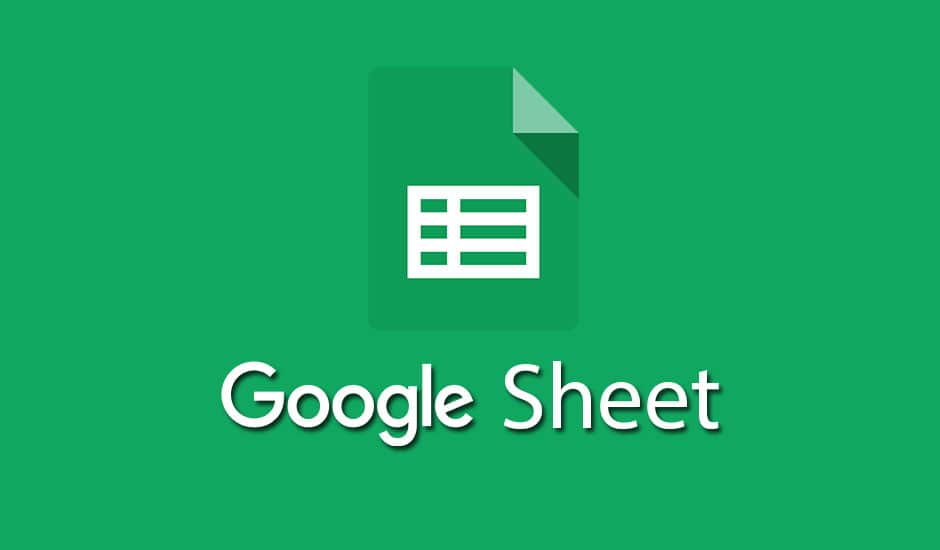774
You can create a pivot table in Google Sheets. In this article we explain what you need to know and how to do it.
Google Sheets: How to create a pivot table
Pivot tables allow you to take large amounts of data and reorganise it. For example, you can combine individual pieces of data into one row and reorganise them by country or region, for example. To create a pivot table, proceed as follows:
- Open a table in Google Sheets. Insert the data:
- Click Explore at the bottom right. Go to the Pivot Tables section. under More you will get more suggestions. For more options to be shown to you, your data must be arranged in multiple columns and each column should have its own heading.
- Select the pivot table and click Insert Pivot Table. To do this, click on the table icon on the right side.
- The pivot table is inserted on a new sheet.
To create a pivot table manually
Open a table and then follow these steps to insert a pivot table:
- Go to Insert ☻ Pivot Table. Select where you want to insert your table. Confirm with Create.
- You can also use a table suggestion. To do this, click on Propose on the right. Select a table.
- To add values, go to Values ☻ Add.