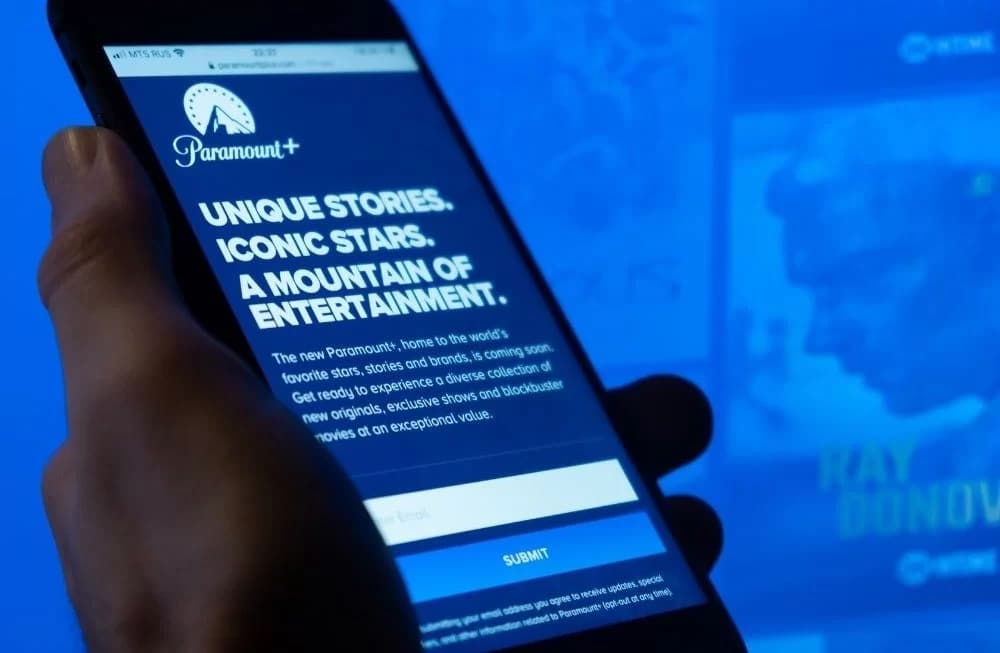563
Setting up parental controls on the Paramount+ streaming service is just a few clicks away. You can make all the settings via your customer account.
Paramount+: Set up parental controls via the customer account
Follow these steps to enable and disable parental controls on the Paramount+ streaming service.
- Log in to your customer account via PC, TV or the Paramount+ app for Android or iOS and navigate to the Account menu item in the top right corner of the screen.
- Go to the “Parental Control” item and set the slider from “Off” to “On” by clicking on it.
- Before you can set a PIN, you must first enter your customer password for confirmation.
- In the next step, type in a four-digit PIN for the parental control.
- You define the age rating (FSK) from which the security code for the streaming offer is to be queried in the next setting. You can choose from 0 to 6, from 12, from 16 or from 18 years of age.
- Confirm your entries with “Save”.
- To activate the parental control, you must log out and log in to the customer account again.
- If the parental control is no longer needed, deactivate it accordingly. Steps four and five are omitted when deactivating. After you have confirmed the deactivation, you will no longer be asked for a PIN.