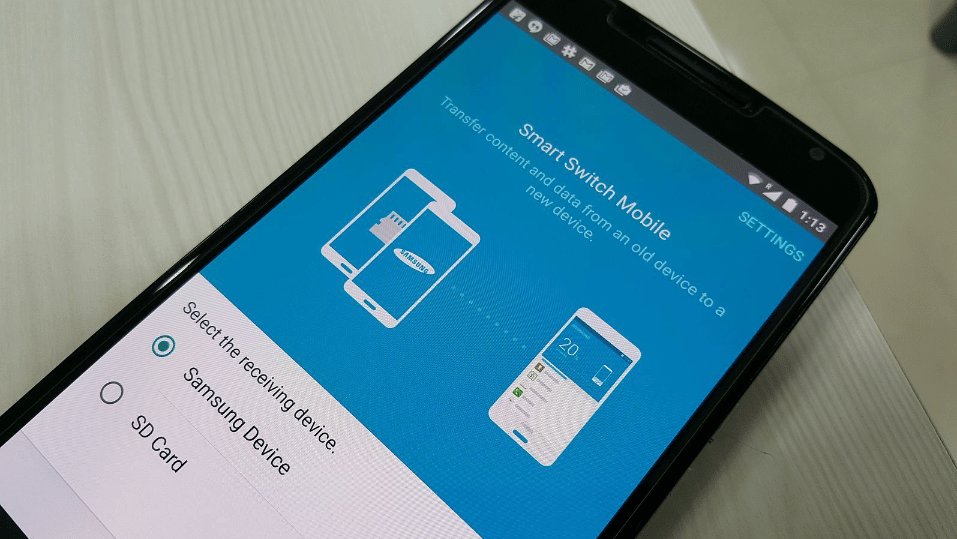637
In this Samsung Smart Switch guide, you will learn how to easily transfer data from your old smartphone to your new Android smartphone. In this practical tip, we tell you what you need to watch out for.
Instruction Samsung Smart Switch – General
Samsung Smart Switch is the data transfer app from Samsung. It allows you to easily transfer data between two phones.
- It doesn’t matter whether the old device is an iOS or Android device. For Android, there is an app that you can use to transfer the data to your new Galaxy smartphone.
- There is no app for iOS, but you can still transfer your data easily, but you will have to resort to wired data transfer to do so.
- Samsung Smart Switch also supports wireless data transfer in the app.
- If you want to transfer the data to the new smartphone via a cable, however, you will need a USB adapter like this one. This comes automatically with the purchase of a Galaxy smartphone, so you should have it at home.
Samsung Smart Switch: Transfer data with app
If you have two Android devices, switching to your new Galaxy smartphone is especially easy.
- Install the Samsung Smart Switch on both devices.
- Select “Receive Data” on your new Galaxy smartphone and then select the operating system of your old smartphone.
- Now you have the choice of either transferring the data by cable or wirelessly.
- Transmission is faster by cable, but an adapter is required.
- When you have tapped on the “Wireless” item, your Samsung device will now search for the other old device. In order for it to find it, you must also select the item “Wireless” in the app on the old smartphone.
- Once both devices have found each other, the overview now shows you which data you can transfer. Please note that not all data can always be transferred, including WhatsApp chats, for example. We have explained how to transfer this data in another practical tip.
- Now you can select and deselect as you wish, depending on what you want to transfer. Finally, to start the process, tap on the item “Transfer”.