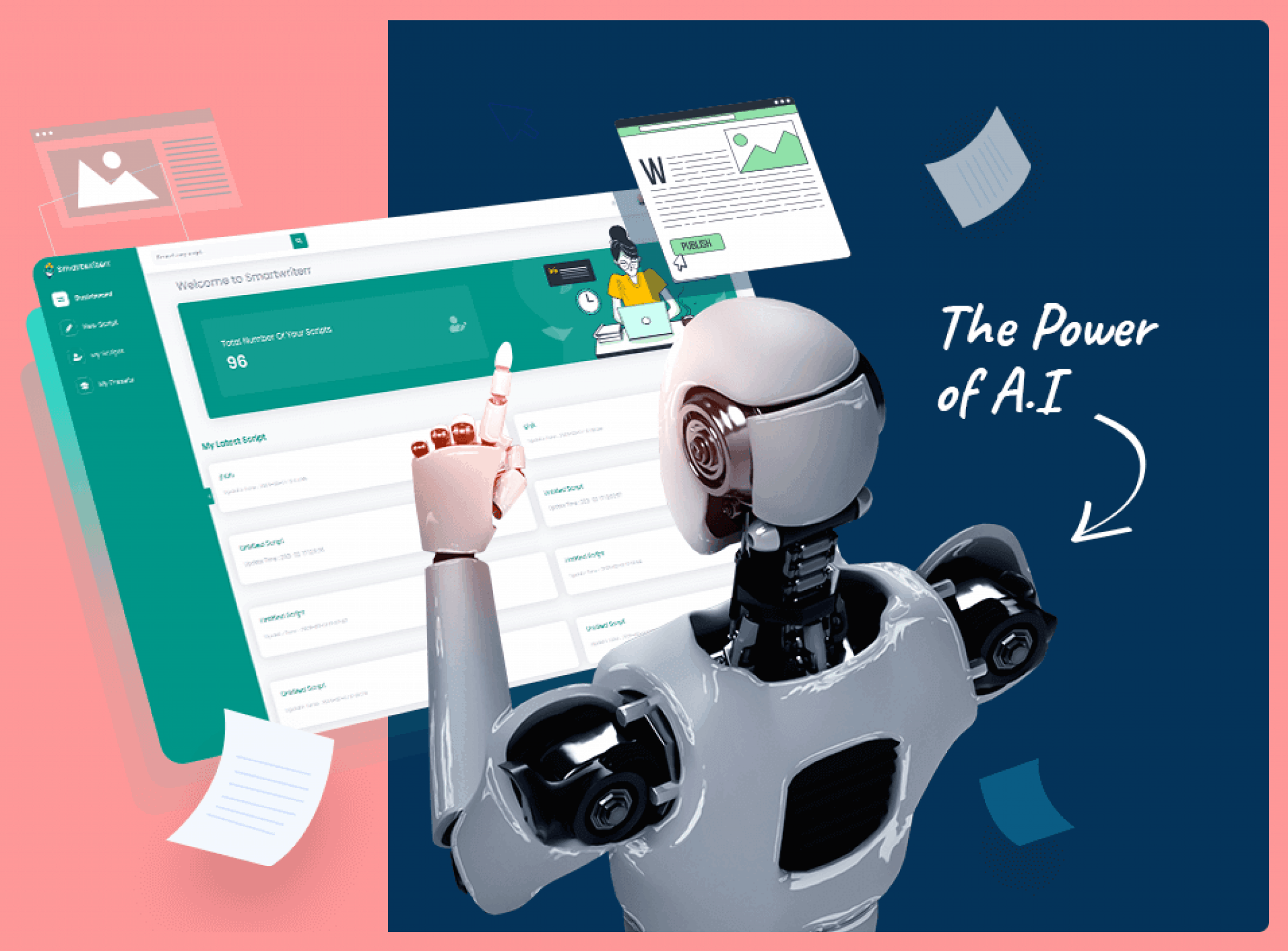288
The chatbot ChatGPT can also create a PowerPoint presentation for you. This works via so-called macros, which he tells you in the chat.
How to create a PowerPoint presentation with ChatGPT
First open a new chat with ChatGPT.
- Write your command to create a PowerPoint. Add similar wording like, “Write me a macro for PowerPoint with X slides on the topic … “
- Copy the macro you get.
- Now open PowerPoint and go to “Options” under “File”.
- There go to “Customize Ribbon” and under the main tab go to “Developer Tools”. Add these and click on “Developer Tools (Custom)” and “OK”.
- Now you can see the “Developer Tools” column in the top bar of the PowerPoint. Go to it and click on “Show Code”.
- In the new window, go to “Module” under “Insert”.
- There you will paste the macro you created and click Save. You must save the file as “PowerPoint with macro function”.
- Then go to “Developer Tools” again and click on “Macros.” Select your macro and click “Run”.
Problems creating the PowerPoint
The ChatGPT macro does not always work without errors. Then you have to intervene manually.
- If you don’t know much about macros, this might be difficult. Here it can help to point out the incorrect parts to ChatGPT and ask for a more suitable answer.
- Also, it is possible to request changes to ChatGPT’s presentation. The chatbot will help you, however it may take time to receive a satisfactory response.
- So, for an elaborate PowerPoint presentation, it can be more exhausting to have ChatGPT write all the necessary content and slide designs perfectly than to simply do the presentation yourself.
- Alternatively, you can simply ask ChatGPT to suggest a suitable outline or layout for your topic, which you can use to develop the presentation.