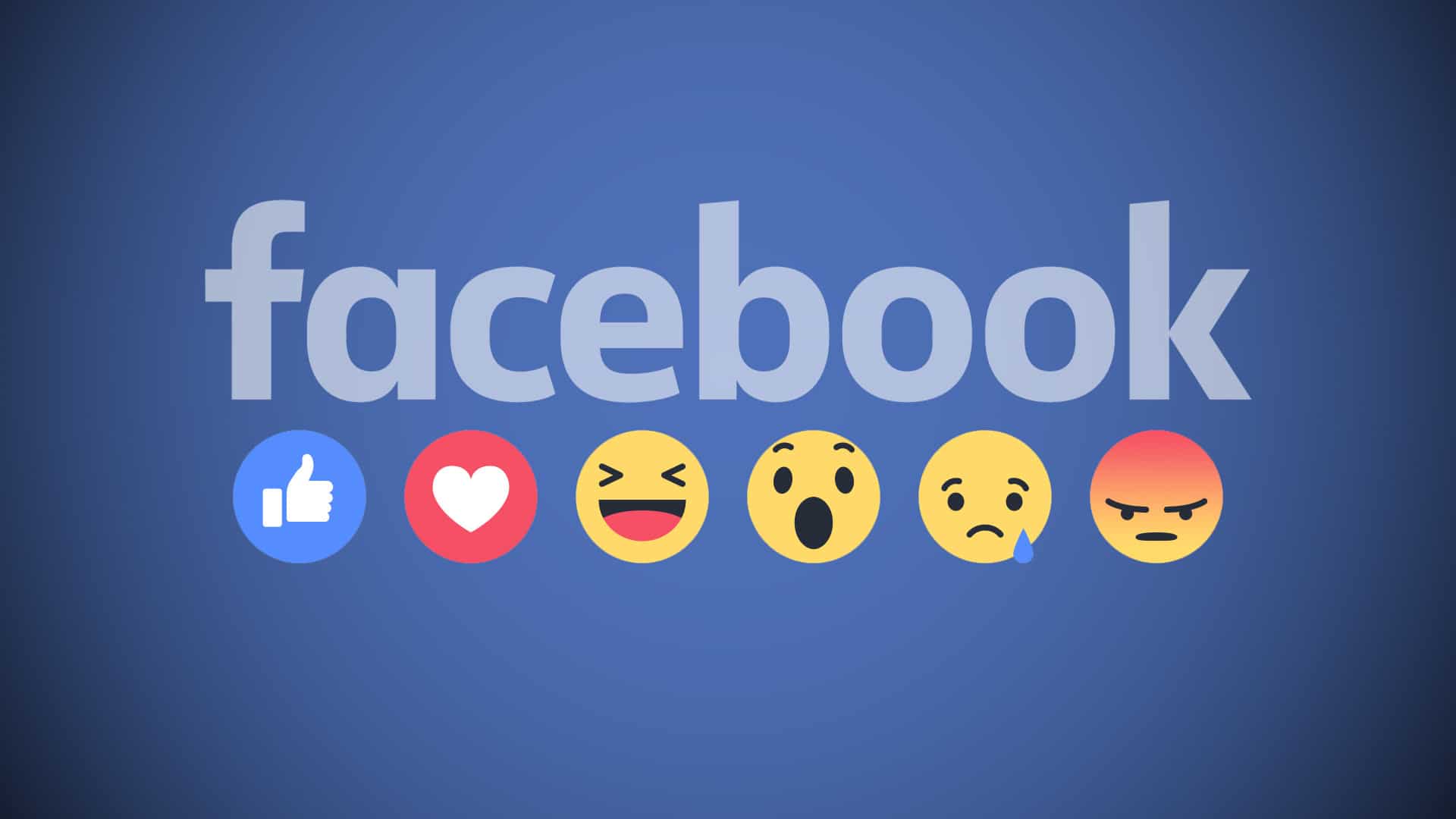828
A friend request on Facebook is quickly confirmed, but sometimes you want to delete friends on Facebook. We show you how to proceed when cleaning out your friends list.
How to delete friends on Facebook
To remove a friend from your Facebook list, you only need a few clicks. Here’s how:
- Log in to your Facebook account
- In the Facebook search bar, type the name of the friend you want to delete.
- Now click on the icon with the little man and the tick behind it on the profile page of the Facebook friend.
- Click on the option “Remove as friend “
- In the pop-up window, confirm that you really want to remove this person from your friends list.
- Tip: If you just don’t want to see any more posts from this person in your newsfeed, you can also “unsubscribe” the friend instead of deleting them.
If you have deleted a friend by mistake, the button “Add friend” will appear again directly on their profile page. But beware: the person will receive a new friend request and will thus notice that you have ended the friendship on Facebook in the meantime.
Remove people with a deactivated Facebook account as a friend
If you want to remove people with a deactivated Facebook account as a friend, this is done slightly differently than described above:
- Click on your profile picture and go to the menu item “Friends”.
- Here you can see all your friends at a glance. You can either scroll until you find the deactivated person or enter the name of the friend you want to delete in the search field.
- Click on the three dots to the right of each name and select “Remove as friend”.
- In the next step, confirm that you want to remove this friend.
- Tip: If you want to thoroughly clean up your friends list and remove several people, this is a quick way to delete many Facebook friends with whom you no longer have anything to do.