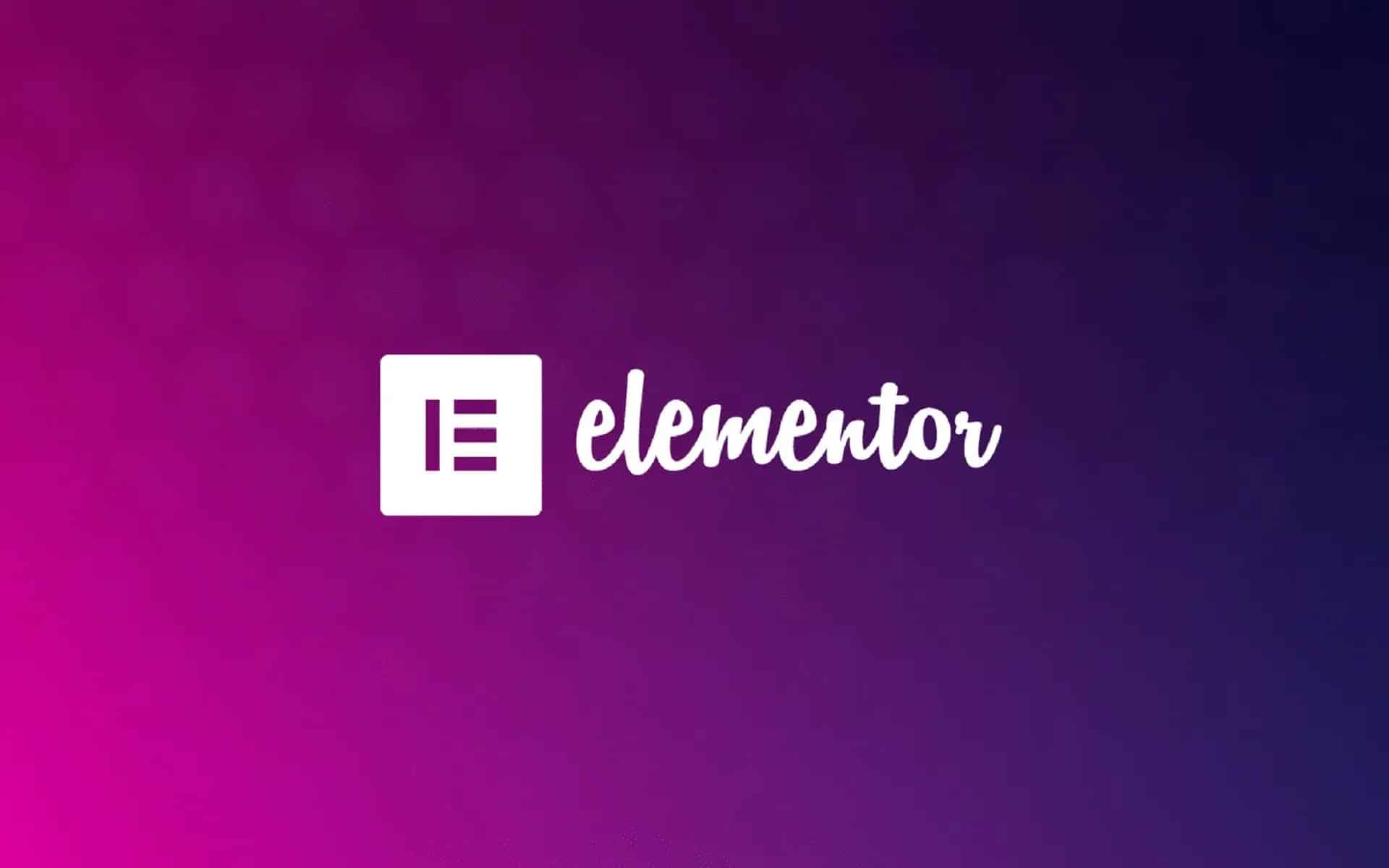Elementor is a WordPress construction kit with which you can build a professional website without code. Since you can already use Emenentor as a free version, the construction kit is easy to try out. With a few tips and tricks, even beginners can get started.
Elementor for WordPress: Tips and Tools
Elementor is a website builder for the WordPress content management system. With the help of the builder you can create professional websites. The plugin allows you to visually see all changes and the construction of the website. You do not need any code knowledge for this.
- Elementor is a plugin that you can install for free on WordPress in a light version. This version contains many elements that allow you to build a simple website. The Pro version costs $59 (as of November 2022) per year. This contains all the widgets that make it possible for you to build a professional website or online shop with WooCommerce.
- Since this is a plugin, you will need a WordPress theme. In order not to spend a lot of time thinking and searching about it, the best option is to use the free “Hello Theme” from Elementor. This is optimised to get your website up and running quickly and smoothly. If you are looking for a quick solution and don’t want to build a website from scratch, free or paid themes are suitable, i.e. pre-built website templates that you can quickly adapt to your own wishes. You should always make sure that you can edit them with Elementor.
- To get started, you therefore need a theme that is optimised for Elementor as well as the free Elementor plugin. Download both from WordPress. Create a page in your WordPress account and open it. Click on “Edit with Elementor”. This will take you to Elementor and you’re ready to go.
- Use drag and drop to place elements from the widgets to the right on your website. Here you can make settings and save the elements in your library.
- Open Elementor and a left column appears. Here you can see the widgets you can use for your website. On the right you see your website that you are designing live. The left column with the widgets is divided into three tabs. If you drag a widget from it onto your website and click on it, you can choose between three tabs in the left column. Here you can edit the “Content”, the “Style” and “Advanced”.
Global settings, pop-ups and co.: Further options
In addition to the simple settings for each widget, you can also make other settings. So nothing stands in the way of your homepage with WordPress.
- Global settings: The left column usually shows two tabs: “Elements” and “Global”. While “Elements” shows all the widgets you can drag onto your website, you can make global settings under “Global”. These will be visible on all pages of your website. For example, save colours here that you can select under each widget, such as for text and co. The fonts for your entire website can also be determined here. In this way, you can change fonts and colours with one click.
- Pop-up Builder: If you want to design a pop-up window, you can do this in Elementor with a widget. This can also be integrated as a global element throughout the entire website.
- Template kits: Elementor offers ready-made templates that you can apply to your website. These are templates that you can easily adapt to yourself by swapping out images and colours. Beginners in particular benefit from the templates, as they are easy to edit.
- Theme Builder: The Theme Builder allows you to save your own templates in the library and use them for other websites without having to build them from scratch.
Further functions: Making sense of Elementor
Many settings, options and co. offer you a wide range of functions that you can use sensibly for your website.
- Display Conditions: You can find this setting under “Advanced”. Here you can set conditions for when a certain element, such as a certain menu, should be displayed on the website.
- Effects: You can add specific scrolling effects or motion effects to each element. These can be found in the “Style” tab.
- Reponsive Design: Responsive Design is an important factor for Google search of a website. It should be optimised for all devices. That’s why Elementor gives you the option to optimise your website for three sizes, i.e. smartphone, desktop and tablet, and make changes accordingly.
- Forms: If you use the pro version, the form builder is available. If you are working with the free version and would like to insert a contact form, you must use a separate plug-in for forms. In the Pro version, on the other hand, you have a free hand in setting up and designing your forms.
- Content directory: Create a blog, you can create an interactive table of contents. The “Table of Contents” function makes this possible.