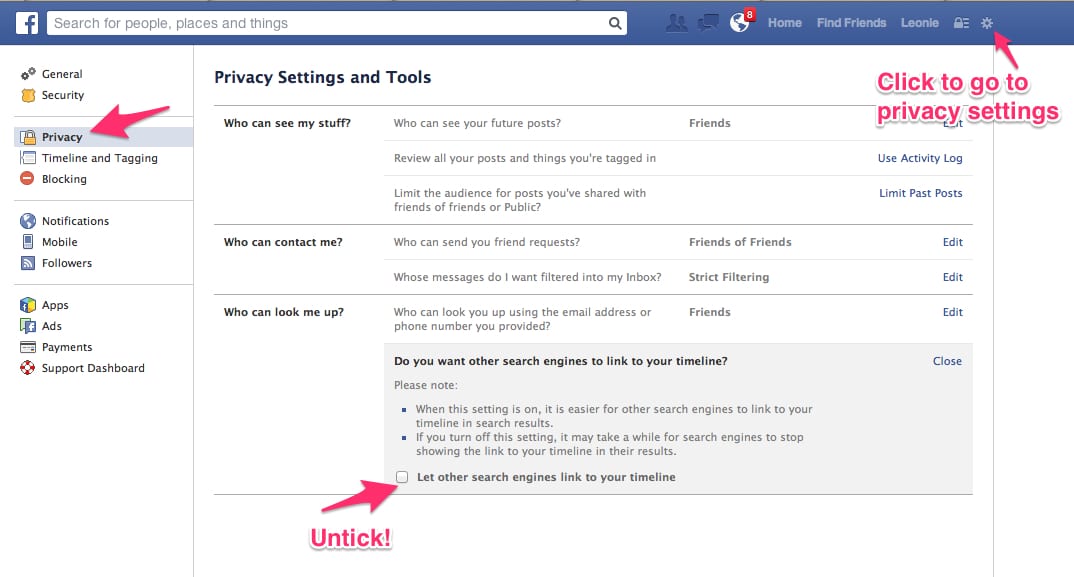If you set up a Facebook account, you will automatically be found on Google. You can also hide your profile if you wish. We explain how to do this here.
Hide your Facebook profile on Google
Whether your Facebook profile can be found and displayed outside the social network is set in the privacy settings of your user account:
– Open Facebook in your browser and log in with your email address/phone number and password.
– Click the arrow in the top right corner. From the menu, select Settings and Privacy and then Settings.
– Select Privacy from the menu on the left. Tip: This link will take you directly to the privacy settings.
– Click on Do you want search engines outside of Facebook to view your profile?
– Uncheck Allow search engines outside of Facebook to view my profile.
– Confirm the prompt by clicking Disable to apply the change.
– Note: This will only prevent search engines from displaying a link to your Facebook profile. Publicly posted content and other public information about you will continue to appear in Google and Co. search results.
Hide profile via the Facebook app
You can also hide your Facebook profile from Google and Co. via the Facebook app:
– Open the Facebook app on your smartphone or tablet
– Tap the hamburger icon at the top right (Android) or bottom right (iOS).
– Select Settings and Privacy and then Settings.
– In the Audience and Visibility section, tap So people can find and contact you.
– Select Do you want search engines outside of Facebook to show a link to your profile.
– Slide the slider next to Allow search engines outside of Facebook to show my profile to the left and confirm with Disable.