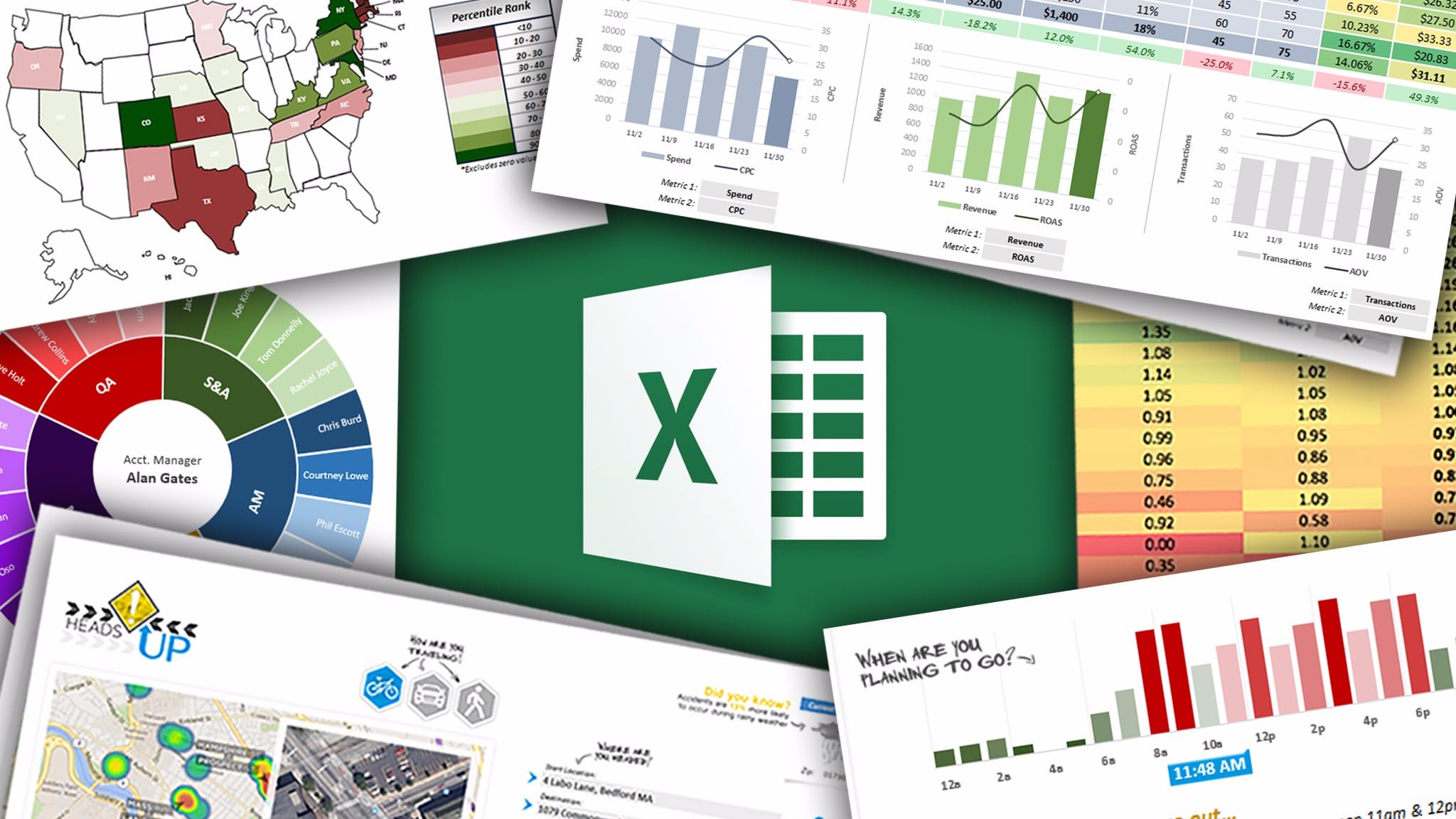684
Getting started in Excel is usually challenging for beginners, as the complex programme offers a range of functions and calculation options that even Excel professionals cannot master completely.
Excel for beginners: The basics
Nothing works in businesses of any size without spreadsheets, but home users also enjoy Excel’s enormous range of functions.
- cells can be added, subtracted and calculated in all other conceivable ways. This is necessary, among other things, for invoicing, but one’s own age can also be indicated by calculation in days, hours or minutes.
- The contents from the individual table elements can be counted in Excel, which can save a lot of time both professionally and privately. This basic Excel function is particularly important for stocktaking or checking one’s own stock.
- Even beginners can easily determine maximum values in Excel from the Microsoft Office package or search for the absolute minimum of cells in no time at all. Students at schools and universities use these Excel options for scientific evaluations.
- In the same way as maximum and minimum values, Excel calculates the average. For graphical presentation in the form of a chart, the average value is often the size of an evaluation to be displayed.
- As in programming, a logical comparison of individual values is also possible in Excel with “if – then statements”. More than one condition can be specified, so that the application examples of logic in Excel are extremely extensive.
Typical Excel commands beginners should know
The following operators belong to the basics of Excel that every beginner learns at the beginning of their further training in the Microsoft spreadsheet programme. Each function in Excel begins with “=”. The name of the calculation operation is always written in capital letters in Excel, individual instructions are separated by “;”. The following examples illustrate the calculation of basic calculations in Excel.
- The sum of individual cells is formed in Excel like this:
- =SUM(cell1;cell2;…)
- When subtracting, the correct statement in Excel looks like this:
- =(field1-field2)
- You write the formula for multiplication like this in Excel:
- =Field1*Field2
- When dividing, write in an empty table field:
- =cell1/cell2
- Unlike the pure arithmetic operations, the cell content does not play a role in the calculation of the number in Excel. Write:
- =NUMBER(Field1:Field2)
- Determine the highest and lowest values in Excel with these calculation algorithms:
- Max() (maximum value)
- Min() (Lowest value)
- Numbers can be examined here as well as letters.
- Define a range for the average calculation in Excel with the mouse or enter the cell names manually in the formula:
- AVERAGE(Field1;Field2;Field3;…)
- Excel automatically takes the number of individual fields into account.
- If … Then … Else statements are familiar even to beginners in programming, and Excel can also make good use of these operators. The formula then looks like this:
- =WENN(field=condition; then; else)
- If you want to analyse text elements with Excel, write the letters in inverted commas.
- Write the fields to be calculated either manually into your Excel formula or simply click on the corresponding cells. In Excel, you can also select ranges. This can be done by holding down the right mouse button.