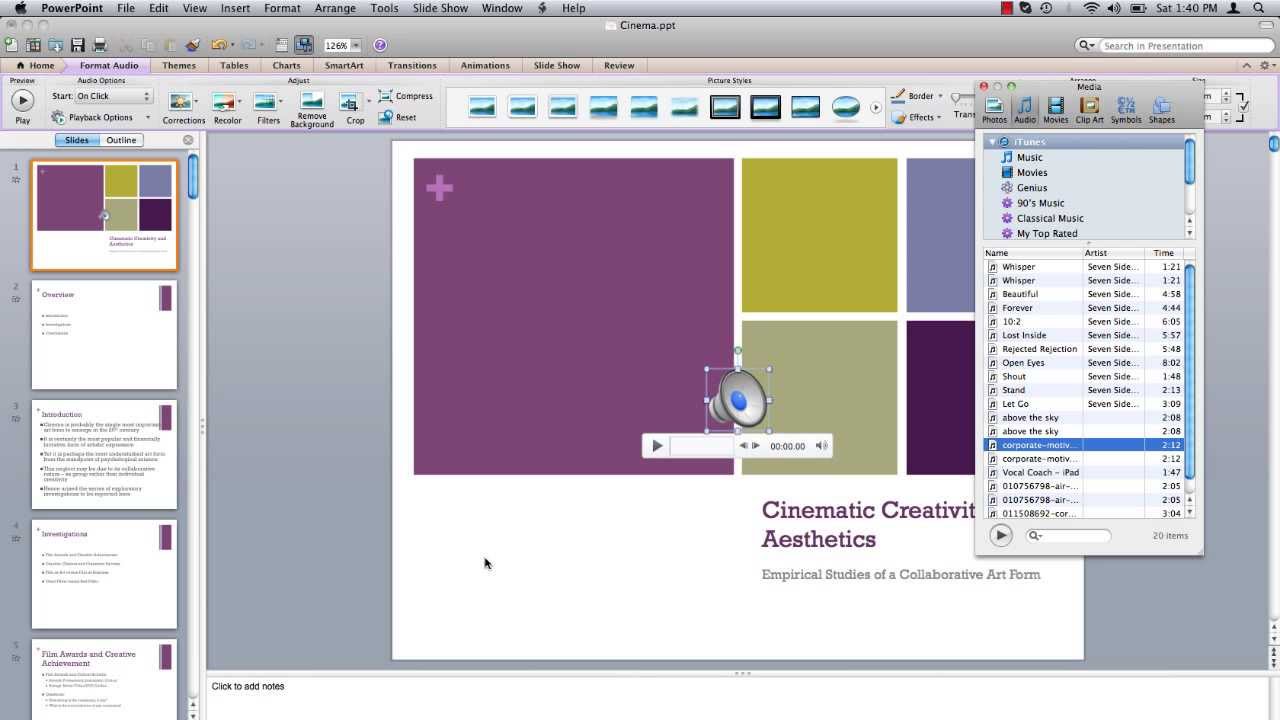920
You can liven up your PowerPoint presentations and make them more interesting by inserting media such as music. We show you how it’s done.
How to insert music into your own PowerPoint presentation
You can insert songs quickly and easily via the menu. It works like this:
- Click on the item “Insert” in the menu bar.
- Go to “Audio” under “Media”.
- You now have the option to insert an audio file or music from your files or record an audio file yourself and use it for your presentation.
Play music in the PowerPoint presentation
If the song is only to be played at one point, simply click on the play button during the presentation. You can also use the menu item “Animations” to play the music immediately when the slide is selected. If you want the song to play during the entire presentation, there is also a setting for this:
- Select the inserted song in the slide first.
- Now click on “Play” in the menu bar.
- Under “Start” in the “Audio options” section, you can now select “Cross-slide playback”. This way the song will not be interrupted when you switch to another slide.
- To repeat the music endlessly after the song has ended, still select the item “Endless playback”.