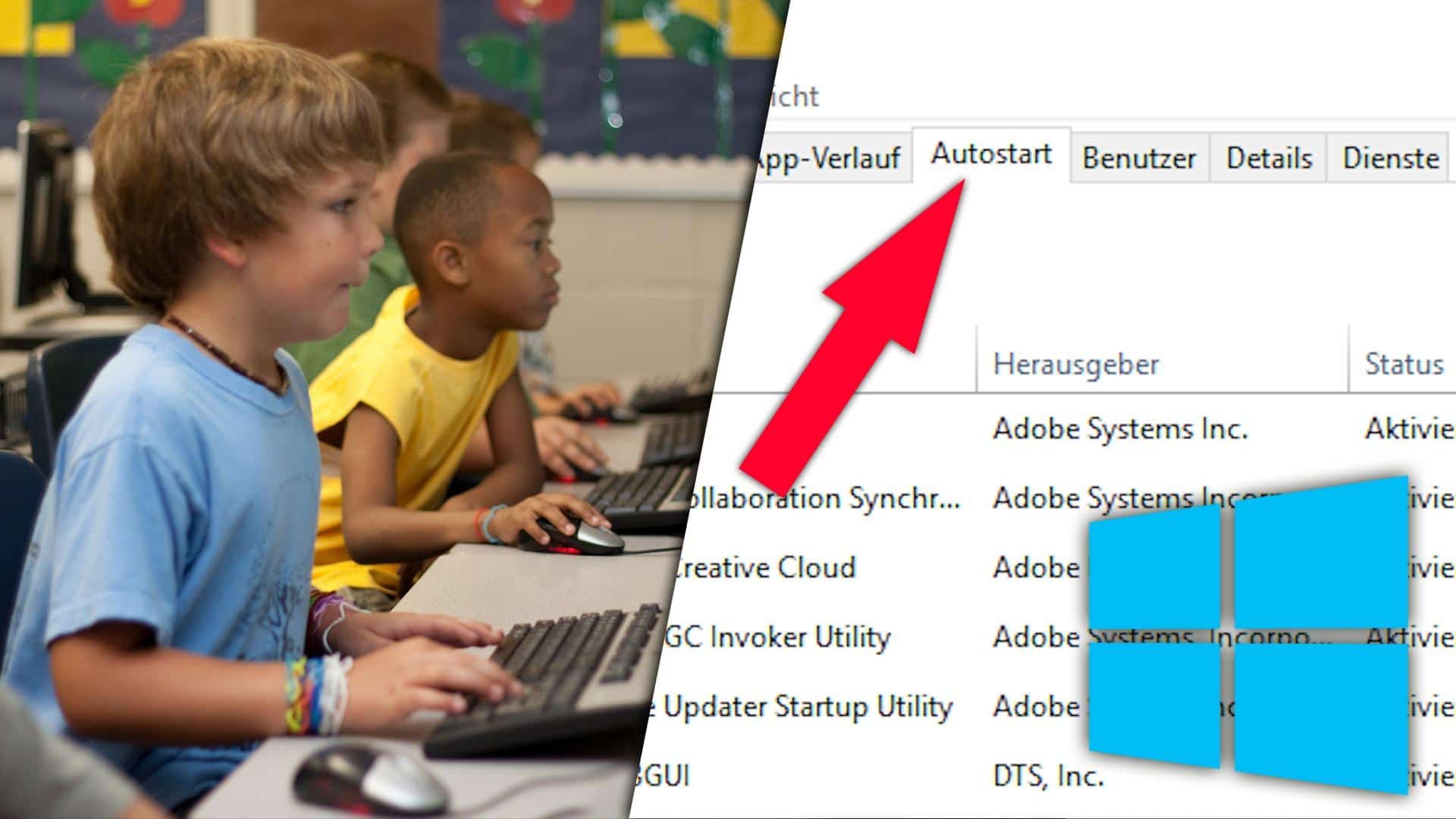973
You can also start Windows 10 without entering your login information, i.e. without a password or PIN. We will show you how to set up the login accordingly in our instructions.
Start Windows 10 without login: Enable function
Unfortunately, in newer versions of Windows 10, it is no longer so easy to start without a login. First you have to activate the corresponding function in the registry of the operating system:
- Press [Win] + [R] and enter the command regedit in the Run dialogue to open the registry editor.
- Navigate to the path HKEY_LOCAL_MACHINE\SOFTWARE\Microsoft\Windows NT\CurrentVersion\PasswordLess\Device. Tip: You can simply copy and paste the path in the menu bar.
- Double-click on the DevicePasswordLessBuildVersion entry in the right-hand area of the editor and set its value to 0.
Windows 10: Turn on automatic login
After you have made changes in the registry, follow the further steps to start Windows 10 without login in the future:
- Press the key combination [Win] + [R] to open the Run dialogue. Enter the command netplwiz.
- In the new “User Accounts” window, now remove the tick next to Users must enter user name and password. Click on “OK”.
- You will now be asked to enter the password of your user account. After you have done this in the respective fields, confirm your entry with the OK button.
Windows 10: System reactivation without password
In addition, to disable the password prompt when reactivating the system (for example, from power-save or standby mode), proceed as follows:
- Open the start menu and select the settings. Alternatively, press the key combination [Win] + [i].
- Select “Accounts” and from the menu on the left select “Login Options”.
- Change the selection at “When should Windows request a logon again after absence?” to “Never”.