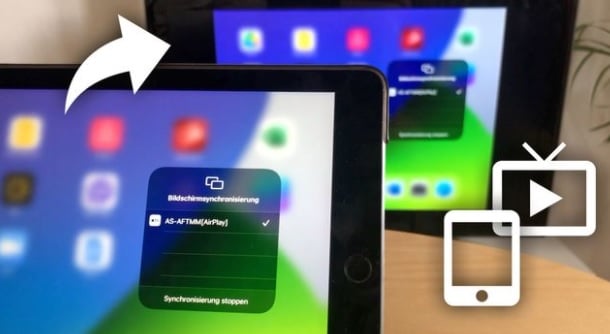If you want to connect your iPad to the TV, there are several ways to do it. We present you with a total of three options for transferring photos, videos and the entire screen content to your TV.
Apple TV: Connecting the iPad to the TV
The small set-top box from Apple brings iTunes and other content to your TV. In addition to using apps, you can also transfer videos, music or even the entire screen from your iPad to your TV.
- Apple’s own AirPlay technology is used for this. If your Apple TV and iPad are in the same Wi-Fi network, a direct connection can be established. Via HDMI cable, the Apple TV delivers all content directly to your TV.
- At around 170 euros, however, the Apple TV 4K is not exactly the cheapest way to bring content from the iPad to the TV. On Ebay, however, you can find many used devices or predecessor versions at reasonable prices. As a rule, these devices also still perform very well.
HDMI: Connect iPad to TV via cable
Alternatively, you can also connect your iPad directly to the TV via cable. Both picture and sound are transmitted via HDMI cable. All you need is a suitable adapter for the iPad.
- Such a Lightning-HDMI adapter costs 55 euros from Apple, older iPads need the 30-pin HDMI adapter. Apple no longer offers this itself, and you can only find a few cheap copies online. On Amazon you can also find comparable equivalents for the Lightning adapter for around 10 to 20 euros.
- The latest iPad Pro now uses a USB-C port. Apple offers the USB-C Digital AV Multiport Adapter for 79 euros. Alternatively, you can get away with a USB-C to HDMI cable from Amazon, for around 17 euros, much cheaper.
- If you are using an older TV, it may not have an HDMI connection. In this case, you will need the Lightning to VGA adapter.
Fire TV (Stick): Connect iPad to TV
If you already have an Amazon Fire TV Stick, you don’t need any additional hardware to connect the iPad to the TV. With a little help, the AirPlay function from the Apple TV is also brought to the Fire TV.
- Simply install an app like “AirScreen” or “Air Receiver” on your Fire TV and set it up. The two apps for the Fire TV are each free, but they do contain a little advertising.
- Then you can transfer the entire screen to your TV. To do this, unlock your iPhone and open the Control Centre by dragging your finger from the top right edge of the screen to the centre of the display. Now select “Screen sync”.
- Smooth playback can only be expected on newer Fire TV sticks. With older devices, you have to reckon with a drop in performance. If you use one of the more expensive Fire TVs, the performance is usually still sufficient.