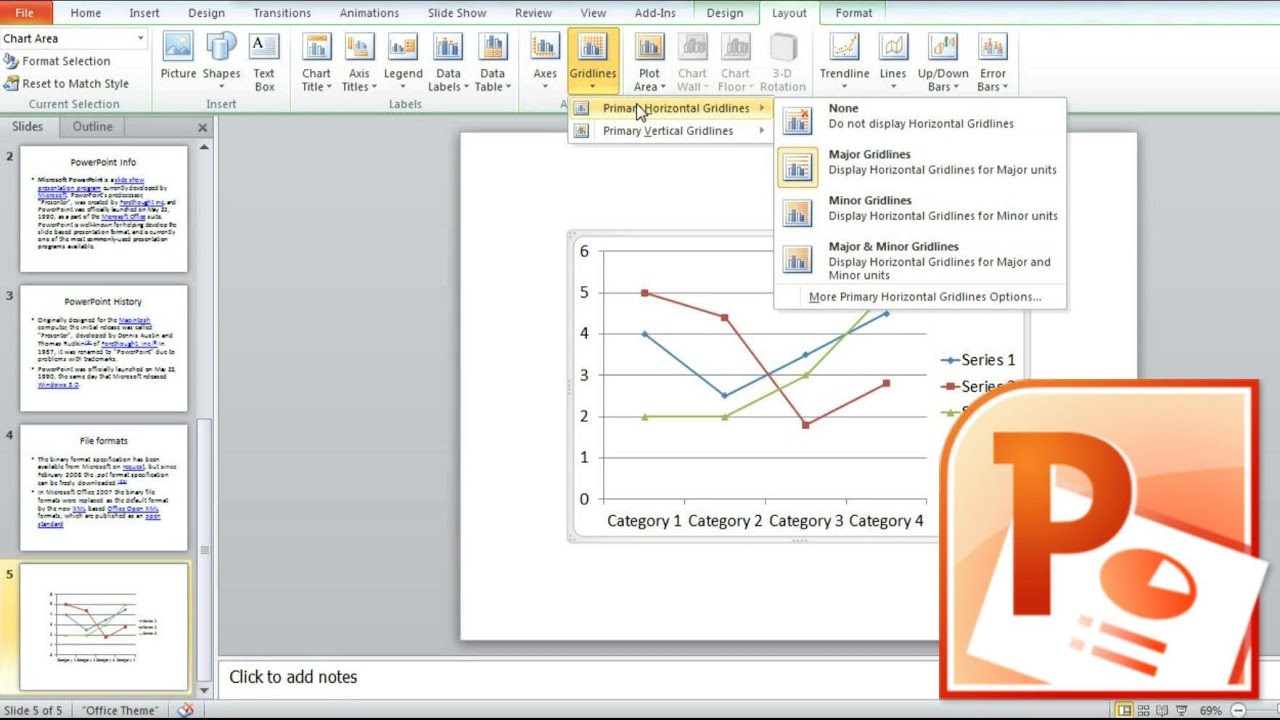1.2K
If you give a PowerPoint presentation on different days, you can insert a date field that updates automatically. This way you don’t have to edit your slides each time.
Insert current date in PowerPoint
Whether header, text field or at the edge of the presentation – in PowerPoint you can place the current date anywhere on your slides.
- Start PowerPoint and create your slides. Select the slide where you want the date to appear.
- Then go to the “Insert” tab at the top.
- In the “Text” section, click on the “Date and Time” option. A new window will open.