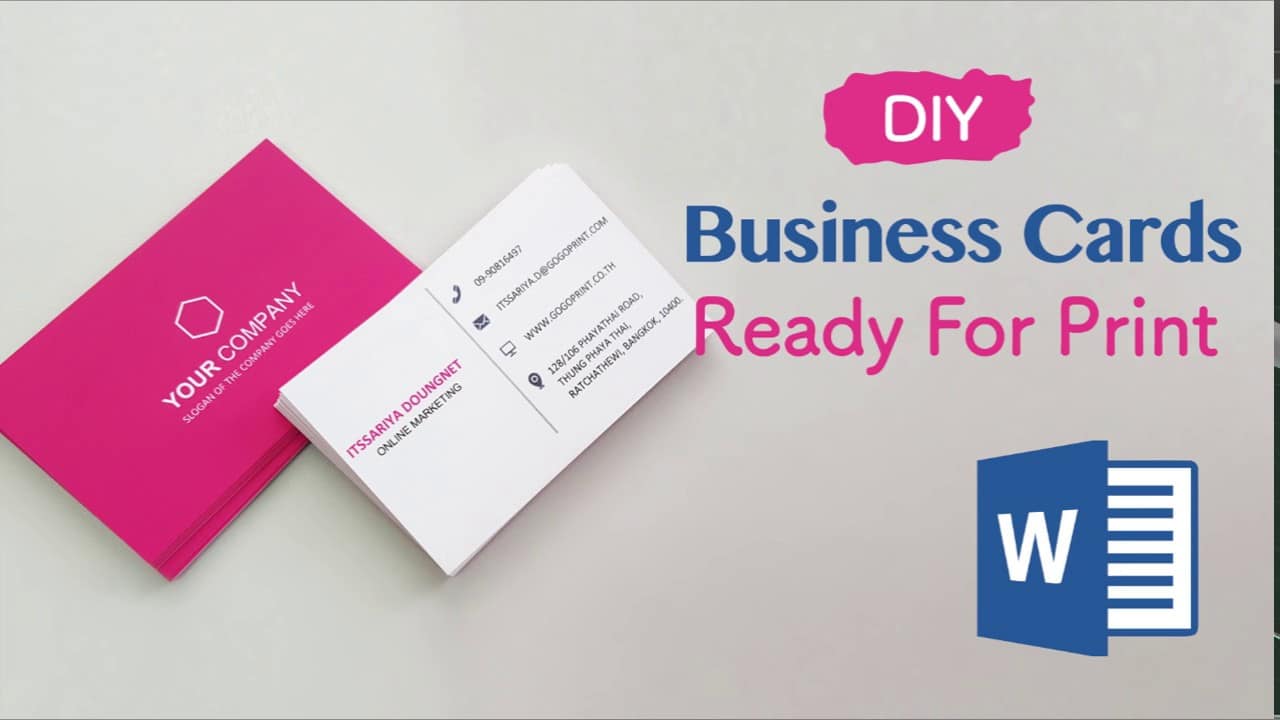1K
To create business cards, Word already has many print templates ready for you. You can download them and then just have to enter your company name, logo and address on the cards. You can read how this works here.
MS Word 2016: Create business cards in Word
In MS Word 2016 the procedure is a little different:
- Open a blank Word document and click on the “File” tab and then go to “New”.
- This will open the full range of Office.com templates available to you. On the right-hand side of the screen you will find an enlarged preview view of each template.
- To quickly view all business card templates, enter the term “business cards” in the search bar. Now you will see over 50 templates from which you can choose any one you like.
- Once you have made your choice, click on the template so that it is highlighted in yellow and press the “Download” button. Please note that you can only download these templates if your PC is connected to the internet at the time of the download.
Enter information in the business cards
If you have downloaded one of the templates, it will open as a Word document immediately afterwards. Now all you have to do is insert your data into the cards. And this is how you proceed:
- Just click on the text already entered on the business card to open the text field.
- Now you can record any company name, address and other details on the business card by removing the sample text by pressing the “Delete” button beforehand and replacing it with your own data.
Before printing, you can select the size and number of business cards in the print settings.