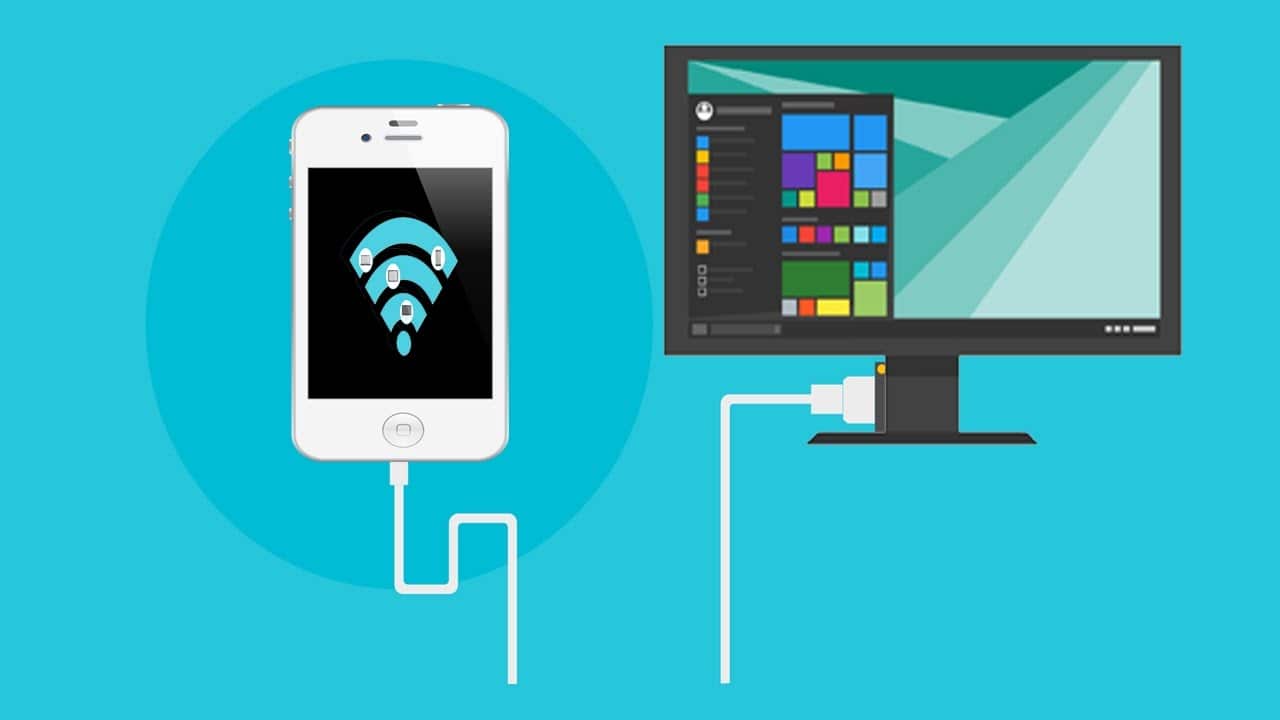882
You can connect your smartphone to your PC in various ways. In this practical tip, we tell you which options you have and how to proceed exactly.
1. possibility: connect the smartphone to the PC via USB cable
The classic method is to connect the smartphone to the PC via USB cable.
- You do not need any additional software. The drivers are usually installed automatically. To do this, plug the smartphone cable into the USB socket of your PC.
- You can then select on the smartphone whether you only want to charge the device or also exchange files and photos. Select the latter option,
- On the computer, your smartphone should now show up under “Removable Disk”.
2. possibility: connection with additional software
Another option is to exchange via WLAN. However, this requires an additional app on your smartphone.
- For example, Cx File Explorer is recommended. The prerequisite for this is that the smartphone and PC are in the same network.
- After installation, open the app on the smartphone and click on the “Network” tab and on “Access from network”.
- Tap on “Start” in the new window. An address appears in the top line, which you must enter in the address bar in Windows Explorer. To do this, double-click on the bar and type in the address that appears.
- After confirming your entry with the Enter key, you must enter the displayed user name and password.
- You can then navigate through the folder structure of your smartphone and exchange files with each other as you wish.
- Sometimes smartphone manufacturers also offer their own software for wireless connection. In addition, Microsoft offers its own solution for file transfer with the “Your Smartphone” programme.
3rd possibility: Smartphone connection via Bluetooth
As an alternative, networking via Bluetooth is also possible. However, you should note that the transmission speed is sometimes very slow here.
- To do this, activate Bluetooth on the smartphone and on the PC.
- Then select the files you want to send and tap on “Share” and on “Bluetooth”.
- On the smartphone, the name of your PC should now appear under “Available devices”. Tap on this to send the files.
- After you have confirmed the request on the computer, the process is completed.