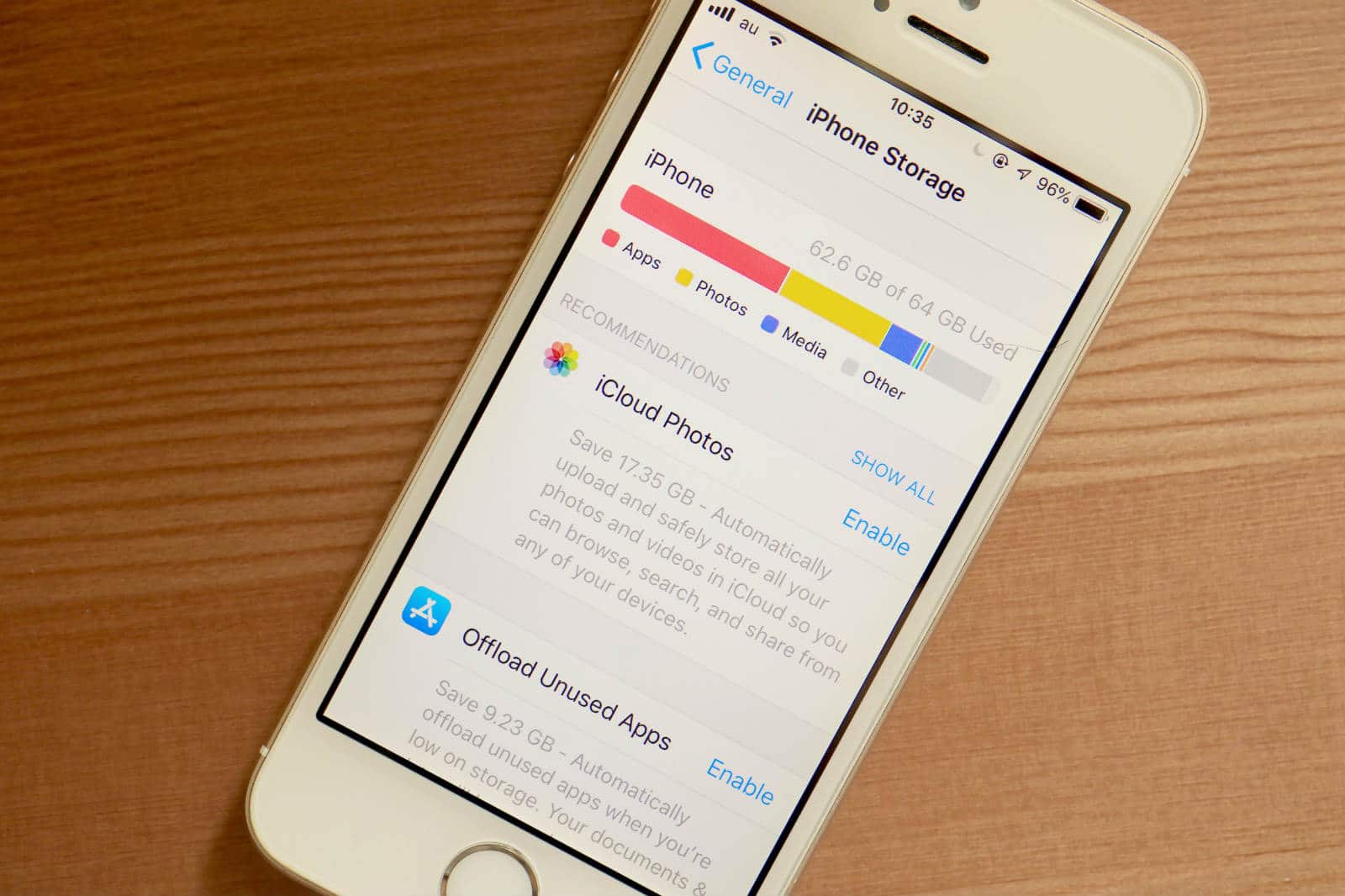778

If your iPhone memory is full, you can empty it with various tricks. Because a lot of data accumulates in the background that you don’t even need.
iPhone memory full: These methods help
- Resolution: Don’t always film in the best resolution. Especially for short clips, a resolution of 720p is perfectly sufficient. This will save you a lot of storage space. You can change the resolution under “Settings” ☻ “Photos & Camera” ☻ “Record video”.
- Messenger: If you use messengers such as iMessage and WhatsApp, you have probably saved a lot of old data unnecessarily. Go to “Settings” and open “Messages” ☻ “Keep messages” . Here you can specify when old messages should be deleted automatically.
-
On WhatsApp, you can select the option “Empty all chats” in the “Settings” under “Chats”. However, the complete history will be lost.
- HDR photos twice: If the exposure of a picture is not optimal, it can be optimised by HDR. However, the old image is also retained. Change this under “Settings” ☻ “Photos & Camera” and flip the switch there at “HDR” ☻ “Keep photo”.
- Automatic downloads of purchases: If you buy music through iTunes, it will be automatically downloaded on all devices. Under “Settings” ☻ iTunes & App Stores” you can specify exactly which purchases should be downloaded automatically.
- Optimise photos: You have the option to upload your photos to iCloud. To ensure that only a small version of the picture is saved on your device afterwards, open the “Settings” ☻ “Photos & Camera” ☻ “iCloud photo library” and select the option “Optimise iPhone storage” here. You will then find the high-resolution image in the iCloud. On the iPhone, there is only a small version that does not take up as much memory.
iPhone: Check storage space allocation and delete apps
In addition to the tips, you should also take care of the installed apps. They also take up a lot of storage space:
- Go to “Settings” ☻ “General”.
- There select “Usage”.
- All applications that are on your iPhone will be displayed here.
- Click on an app to then remove it via “Delete app”.
- Alternatively, delete apps by pressing and holding an app icon on the homescreen. As soon as the icons wiggle, you can click on the “x” to delete the app.

Iphone
Remove music and videos to free up iPhone memory
Removing music and videos often robs free space.
- Remove individual tracks under “Music”. This is where the tracks you bought from the iTunes Store are located. Removing tracks from your device does not mean you no longer own the songs. They are still considered purchased in the iTunes Store.
- If you use a music streaming service such as Deezer and use the associated app, then you can remove the offline data of the respective app, for example.
iPhone: Storage space through video purchase
- Go to the “iTunes Store” and buy a movie. Make sure that no (!) credit card is stored in your account, otherwise the purchase will be completed.
- You will now receive a message that there is not enough memory for the selected video.
- Now you have the option of searching for free storage space. However, free space is automatically created in the background by deleting unnecessary files.
- Wait a few minutes and then close all open programmes to check for the newly created space.
- Note: Make sure you don’t have enough free memory after all and the credit card is entered.
- Memory tip for iPhone: Offload apps and free up memory
- Since iOS 11, you can swap out the respective apps in the “Settings” ☻ “Apps”.
- This will uninstall the app from your iPhone; however, all data will be kept.
- This allows you to reinstall the app later without losing any data.
- Also, on iOS 11, you can now see in the app settings which files are taking up how much space.
- For example, you can delete messages or remove pictures and photos with just one tap.
- This feature will be available for more and more apps, so you can clean up your iPhone quickly and easily here.