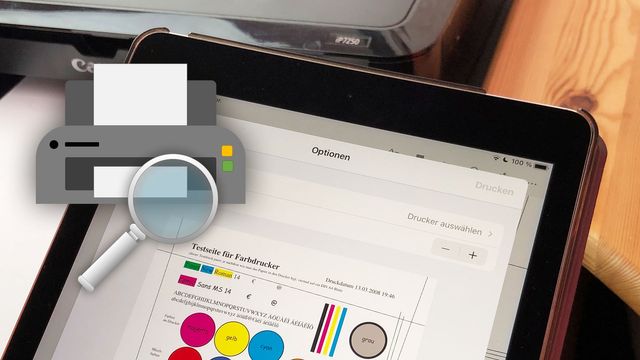826
AirPrint allows you to print files wirelessly. What you can do if the iPad does not find the printer, however, is explained in this practical tip.
AirPrint printer is not found by iPad – general tips
If you want to print from your iPad via AirPrint and cannot find the printer, this is often not a serious problem – try the following:
- Make sure the printer is plugged in and turned on or ready.
- You can also try turning the printer off and on again once. You can also try this with your iPad.
- Check if the printer is giving error messages. If it does, refer to the user manual for further assistance.
- One or more of the ink cartridges may be defective or empty, causing the printer to give an error message and therefore not be displayed on the Wi-Fi.
- You should also make sure that you have the latest software version installed on your iPad or iPhone.
More Solutions: iPad can’t find AirPrint printer
If the general steps above did not help, you need to look more specifically for the problem.
- First check if the printer is on the same Wi-Fi network as your iPad or iPhone, otherwise it cannot be found.
- Go to the manufacturer’s site of your printer to check for firmware updates or check directly from the device menu. Firmware is driver-like software that is required for the functionality of the machine.
-
If a new firmware is available, you should install it. The procedure is described on the manufacturer’s website or on the printer display.
- If a new firmware is available, you should install it.